HTML tags
Once you have selected an HTML based template in the template editor, access the "HTML tags" group in the "Edit template..." panel to manage HTML tags which are generated by this template. HTML tags are HTML code snippets which are used by HelpNDoc to generate support code for some library items such as videos.
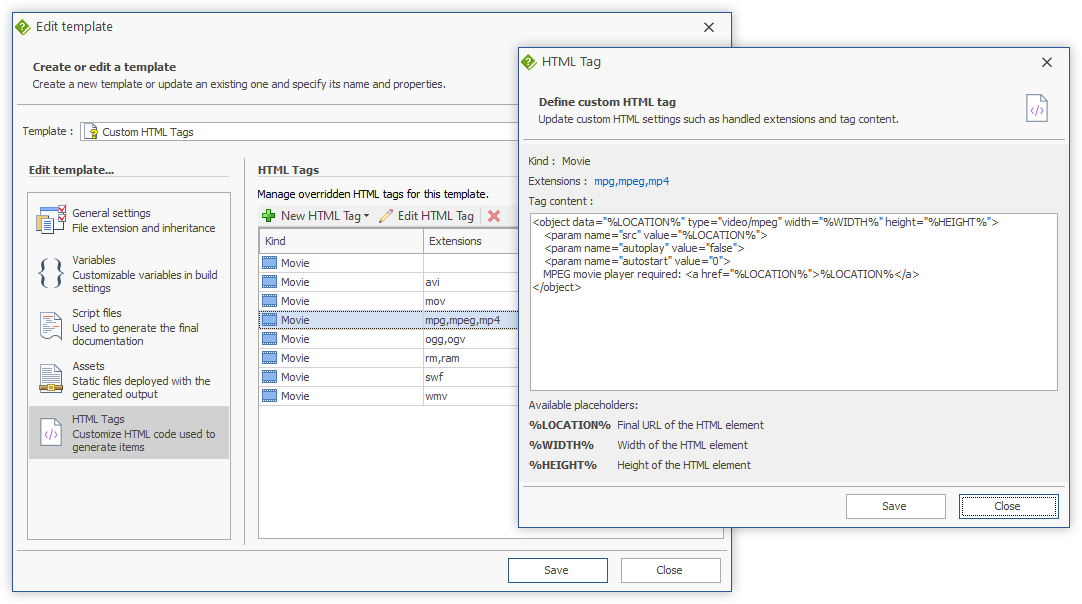
Create a new HTML tag
By using the "New HTML Tags" drop-down menu, a list of available HTML tag kind is displayed:
- New movie tag - Create a new HTML tag to customize the export of movies
The following properties must be defined for each HTML tag:
- Extensions - This HTML tag will only be used for these extensions. E.g. "mov,avi,mpeg". Note: The following extensions have a specific meaning:
- Empty extension or <all> - Use an empty extension to specify the default HTML embed code to use for all extensions not defined in that template
- "youtube" or "vimeo" - Use those extensions to customize the HTML embed code for those online video hosting providers;
- Tag content - Specify the HTML code snippet which will be used to generate the final HTML code for these extensions. Use the following placeholder to let HelpNDoc generate the proper HTML code:
- %LOCATION% - Final URL of the HTML element as defined within the project
- %WIDTH% - Width of the HTML element as defined within the project
- %HEIGHT% - Height of the HTML element as defined within the project
Example
Let's say that our template should produce a custom HTML code for the following video extensions: MPG, MPEG and MP4. Here is how we can proceed:
- Create a "New HTML Tag" / "New movie tag"
- Add the follwoing extensions to the list: "mpg", "mpeg" and "mp4"
- Specify the custom HTML code to use. For example:
<object data="%LOCATION%" type="video/mpeg" width="%WIDTH%" height="%HEIGHT%">
<param name="src" value="%LOCATION%">
<param name="autoplay" value="false">
<param name="autostart" value="0">
MPEG movie player required: <a href="%LOCATION%">%LOCATION%</a>
</object> - Click "Save"
HelpNDoc will now use this HTML snippet to generate the proper HTML code each time one of those video extensions is used within the project.