Centralized Content, Streamlined Workflow: A Look into HelpNDoc’s Library
Technical writing often requires a meticulous organization of various types of content, from text and images to videos and code snippets. HelpNDoc, known for its user-friendly interface and robust features, offers a significant asset to technical writers in the form of its Library feature. This tool is essential for managing and organizing content seamlessly within documentation projects.
📚 The Central Hub of Help Content
HelpNDoc’s Library serves as a centralized repository where technical writers can store and meticulously manage a diverse range of help content such as images, documents, videos, bar codes, equations, variables, snippets, HTML code… One of the hallmark advantages of this centralized system is the ability to maintain a high degree of consistency across different topics within a project.
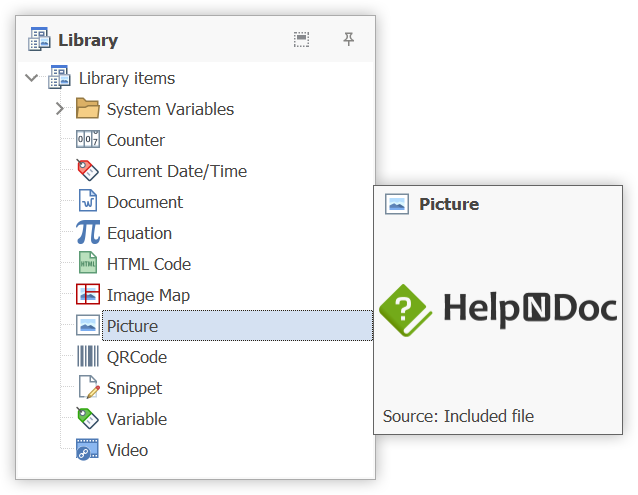
The Library’s intuitive design allows for the easy reuse of items across multiple topics within a project. By housing all essential content elements in one place, it reduces the likelihood of errors and significantly cuts down the time and effort required in managing content. This, in turn, contributes to a streamlined and efficient documentation process, making HelpNDoc’s Library an indispensable tool for technical writers striving for organized, accurate, and up-to-date content management.
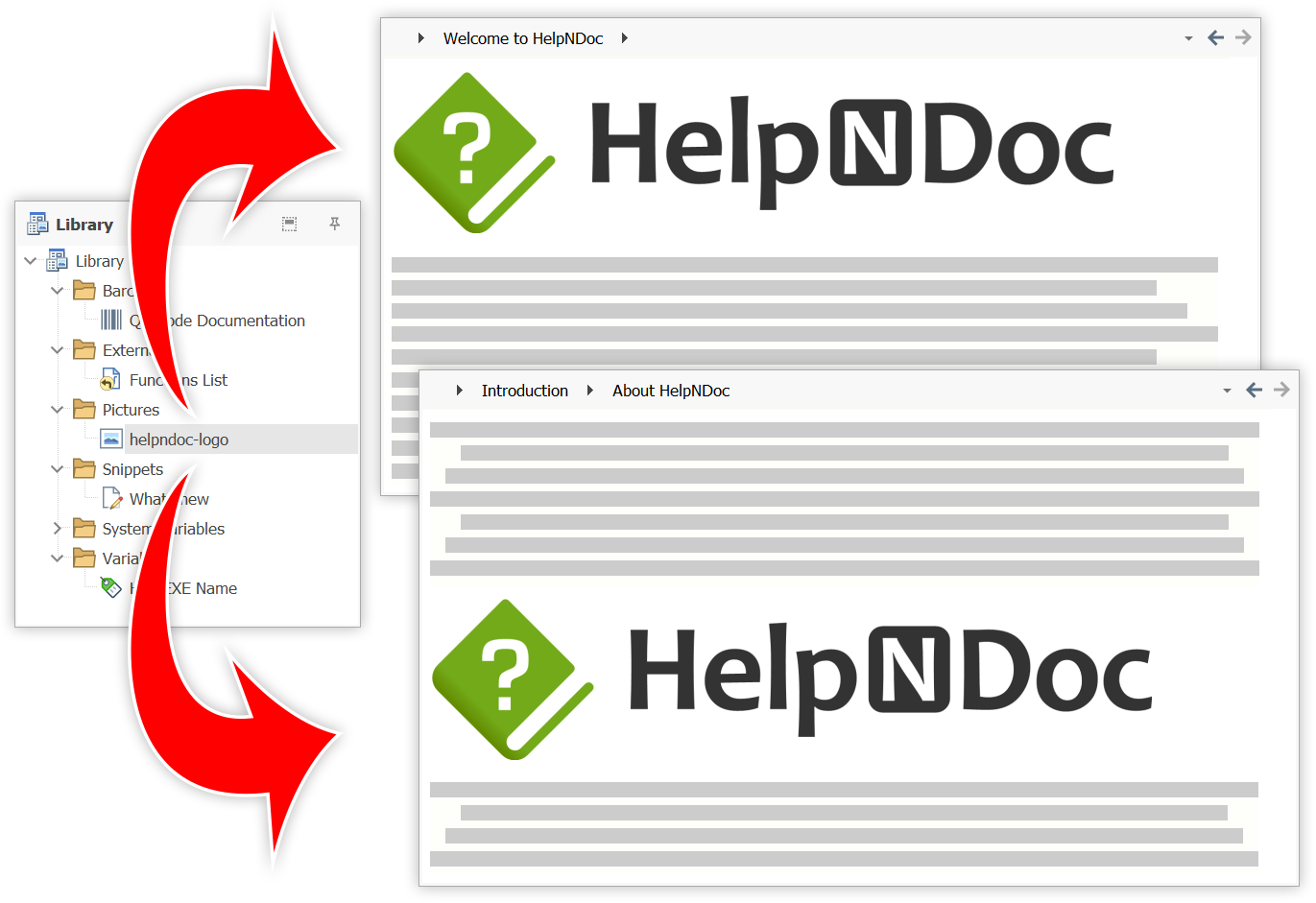
An invaluable aspect of the Library is its inherent capability to propagate changes across the project automatically. When a library item is updated or altered, each instance of that item throughout the project is automatically updated, regardless of where they are located. This alleviates the cumbersome task of manual updates, ensuring that the content remains current and consistent across various sections of the documentation.
⚡ Live Insertion at Generation Time
A standout feature of HelpNDoc’s library is the ability to dynamically insert content at the time of generation, a feature that expands the flexibility and control over the content in your documentations. This dynamic insertion is not just limited to the items stored within the project; it extends to loading content from various external sources such as a hard drive, a USB drive, or a network location.
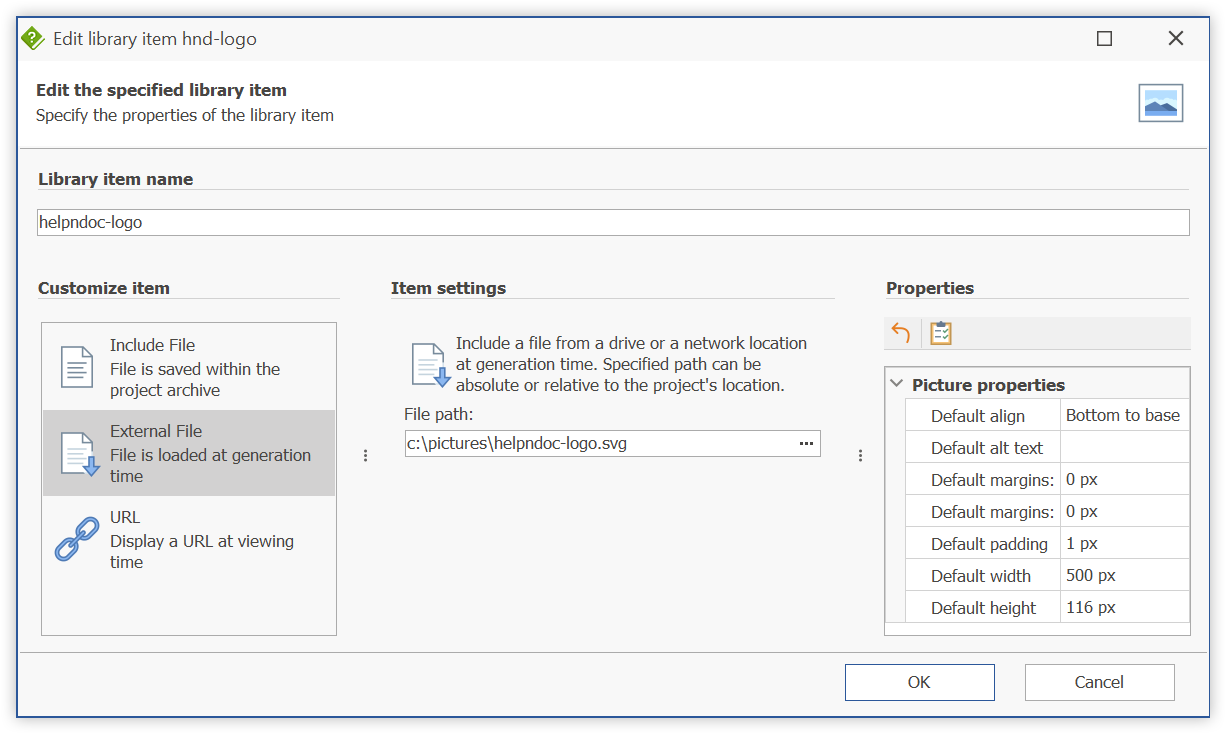
When generating documentation, HelpNDoc’s library system can be configured to dynamically load content from external sources. This means, for instance, if you have a set of images or documents stored on a network location or a USB drive, HelpNDoc can be set up to pull these items directly from these sources at the time of generation. This feature is particularly beneficial in scenarios where the content is being updated frequently, is shared between multiple projects or is too large to be stored within the project itself.
The dynamic loading of content ensures that the most current version of a document or multimedia file is included in the documentation, thus eliminating the need to manually update the library items within HelpNDoc each time there is a change. It also provides a level of flexibility in managing and organizing content, especially in collaborative environments where multiple individuals may be contributing to the documentation.
Moreover, this live insertion feature allows for a more efficient management of resources, as it reduces the need for duplicating and storing large files within the project, and facilitates real-time updates to the documentation with minimal effort. Through this dynamic content loading feature, HelpNDoc’s library system exemplifies a robust and flexible approach to content management, catering to the evolving needs of modern technical writing projects.
🧹 Tackling Library Clutter with HelpNDoc’s Project Analyzer
While the Library in HelpNDoc provides a centralized hub for managing diverse content elements, the Project Analyzer extends a meticulous lens to ensure this hub remains organized, error-free, and optimally utilized, paving the way for a seamless and efficient documentation process.
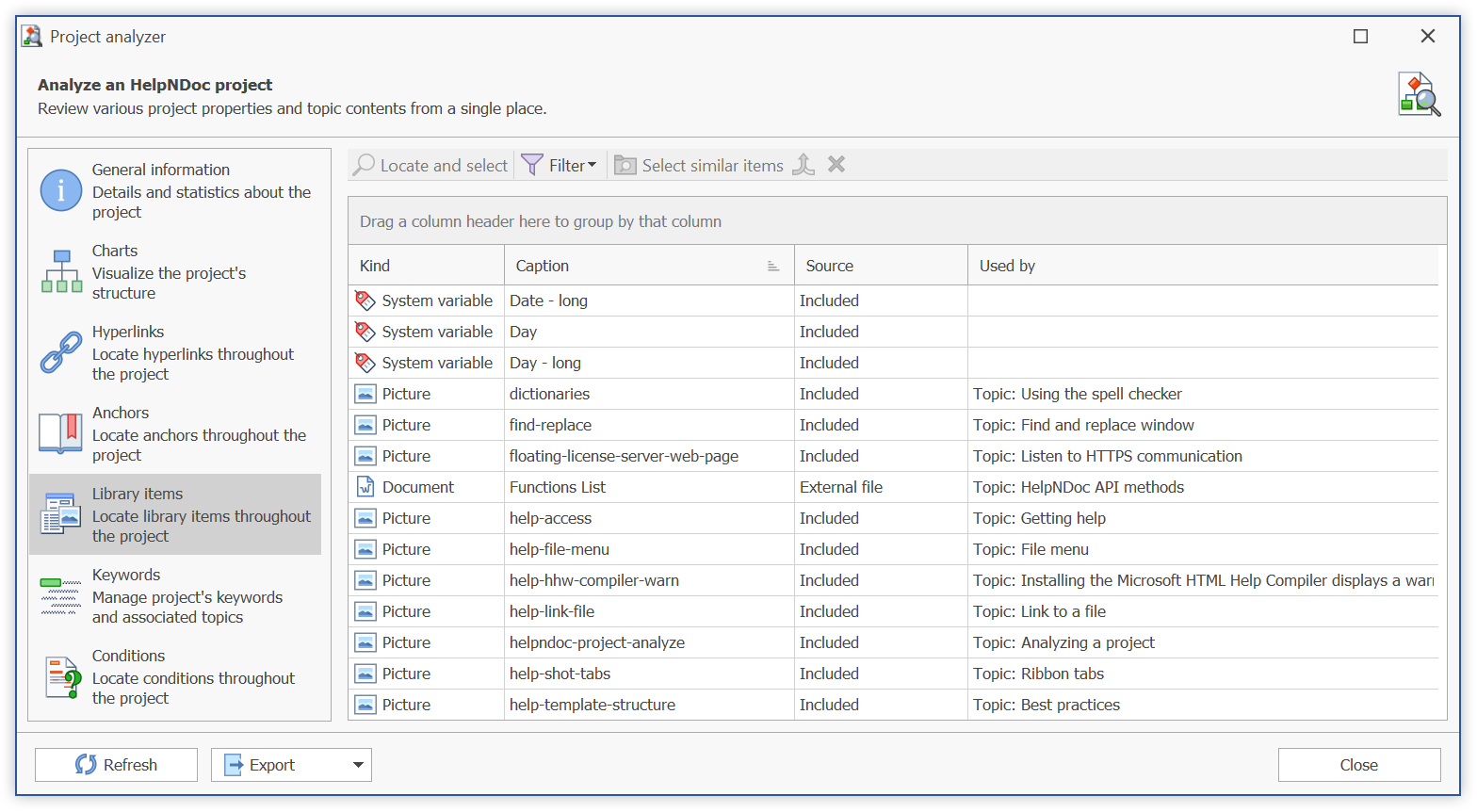
HelpNDoc’s Project Analyzer emerges as a robust tool for managing and refining the content within the Library. By conducting a thorough analysis, it swiftly identifies broken, unused, or duplicate media elements among the library items. Over time, certain items may become obsolete or redundant, yet continue to occupy valuable space and clutter the library. The Project Analyzer pinpoints such issues, ensuring that every library item is in its rightful place and serving its intended purpose. For instance, if a library item has been deleted while it’s still being referenced within a topic, this discrepancy is promptly flagged, preventing a broken media element in the final documentation. This proactive detection of issues is instrumental in maintaining a clean, organized, and efficient library.
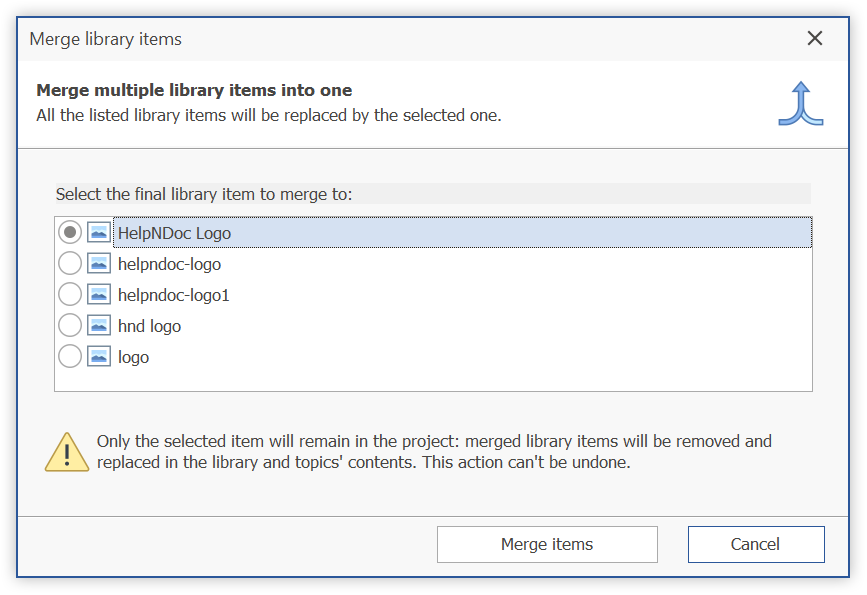
Moreover, the Project Analyzer goes a step further by not just identifying duplicate items, but also offering the functionality to merge them. This ingenious feature significantly enhances the reusability of library items, promoting a more resource-efficient documentation project. By reducing the duplication of items, it ensures that the library remains streamlined and that the documentation project utilizes fewer resources, which is beneficial in terms of maintainability, disk space and the load times of the documentation, whether viewed online or offline. In essence, the Project Analyzer acts as a vigilant custodian of the Library, ensuring that it remains well-organized, error-free, and optimized for peak performance, thus significantly contributing to the overall efficacy and quality of the documentation project.
🤝 Final Verdict: Why HelpNDoc’s Library is a Technical Writer’s Best Ally
HelpNDoc’s Library feature is indeed a remarkable tool, standing as a pillar for organized and efficient content management in technical writing projects. Its centralized system not only promotes seamless organization and reuse of content but also significantly reduces the manual effort associated with updating and managing multiple instances of the same item across a project.

The Library is not just a content management tool; it’s a productivity booster. Its well-thought-out design and powerful features contribute to a smoother, more efficient documentation process, enabling technical writers to focus more on creating quality content rather than juggling organizational hurdles.
By delving into and making the most out of HelpNDoc’s Library feature, technical writers are not only investing in better content management but are also setting a solid foundation for enhanced productivity and higher quality deliverables in their documentation projects.
💡 Additional Resources
Exploring HelpNDoc to its fullest can unlock a wealth of functionalities to streamline your documentation process. Below are some additional resources to delve deeper into HelpNDoc’s Library feature, along with other functionalities that may pique your interest.
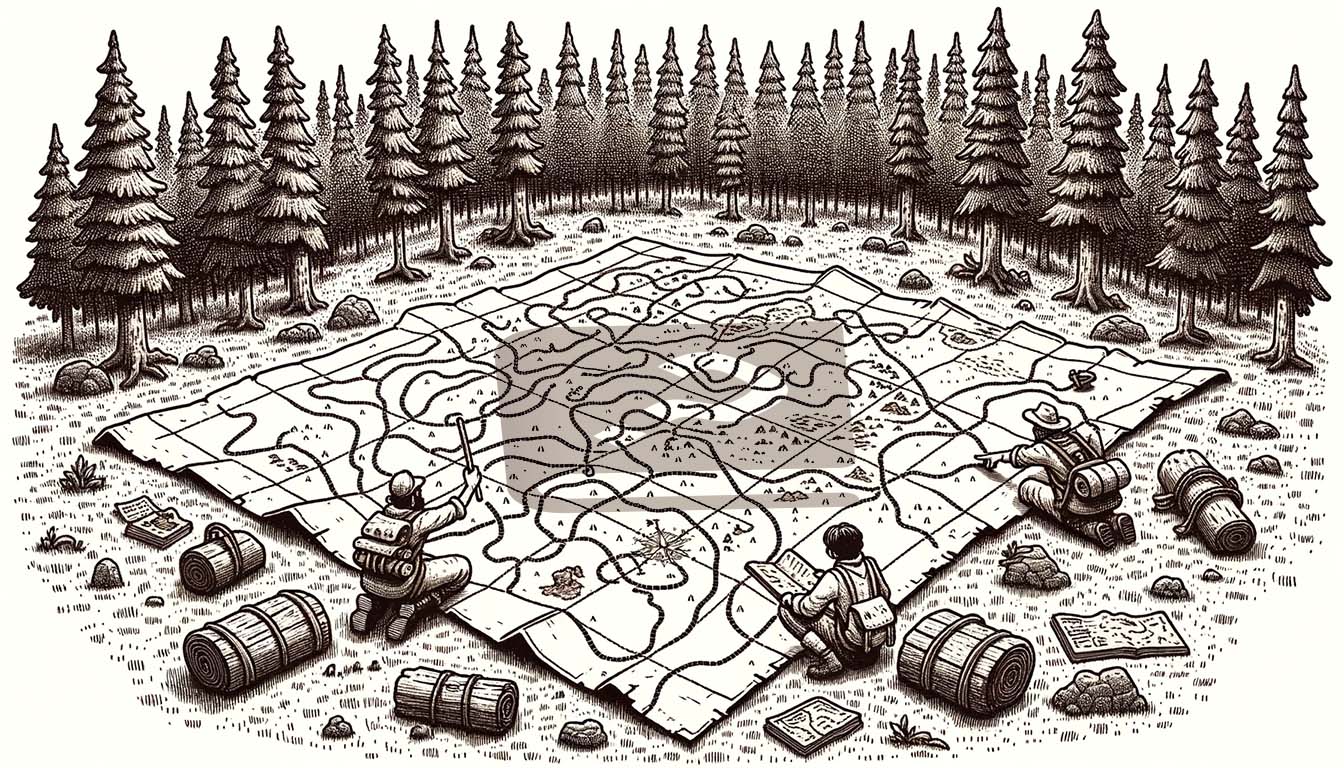
- HelpNDoc’s online documentation: Using the library
The page on HelpNDoc’s official documentation describes the Library: a centralized storage place for media and third-party elements such as folders, barcodes, counters, documents, equations, HTML code, image maps, movies, pictures, snippets, and variables. - How to access the library panel
Your library in HelpNDoc is a central storage area for your entire project where you maintain your multimedia files including images, photographs, videos, documents, HTML code, variables and snippets. - How to add an item to the library
Your library in HelpNDoc is a central storage area where you maintain your multimedia files for your entire project: once added to the library, items can be used throughout the documentation project. - How to update a library item
The library is a central repository where you maintain your multimedia files. When you insert a library item into your documentation, you are actually inserting a pointer to that item in your library. As a result, when you update an item in the library, your update is automatically reflected throughout your entire project. - How to insert a library item into a topic
In order to insert an image or another media element into your documentation, you must first place it into the library. The library is a central repository where you maintain your multimedia files. After you add the item to the library, it can be inserted into one or multiple topics.