The generated CHM window can be heavily personalized from the window part of the project options. This article goes through the window’s size and position, the visible buttons on the toolbar, the personalization of the navigation pane as well as other customizable settings.
Window size and position
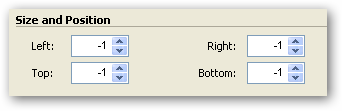
The position of the window is specified from the borders of the screen in pixels. For example, a window which should be centered on the screen horizontally, but at the top of the screen will have equal left and right positions and a zero top position.
Toolbar visible buttons
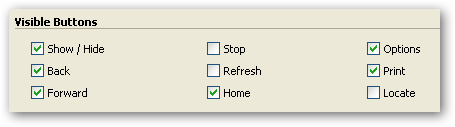
The CHM toolbar’s buttons can be hidden on request. This part defines which buttons will be displayed. The buttons’ functions are defined as follows:
- Show/Hide: Will switch the visibility of the table of content pane
- Back: The user will be able to go back to the previously browsed help page
- Forward: The user will be able to return to the browsed help page before hitting the Back button
- Stop: Permits the user to cancel the currently loading help topic. This is useful for online topics
- Refresh: The current topic can be re-loaded by the user
- Home: The user will be sent back to the default topic
- Options: The user will be able to personalize parts of the window’s interface
- Print: Will present the end-user with the ability to print the current topic with or without its children topics
- Locate: Will synchronize the table of content based on the currently browsed help topic
Navigation pane options

The navigation pane will hold optionally various panes: the table of content, search and favorites panes. You will also be able to specify the size of the navigation pane in pixels.
Other settings
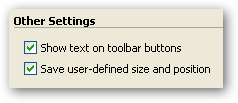
This section presents various uncategorized settings such as:
- Show text on toolbar button: Each button on the toolbar will hold the text corresponding to the specified action. If it is not checked, only the icon will be displayed
- Save user-defined size and position: When the user changes the size and position of the window, this option will automatically save these options for latter use