When HelpNDoc generates an HTML documentation, the usual process is to generate it to a local disk drive, review it, then upload it to the web-server where it will be accessible for the end-user. However, when testing the locally generated documentation using Microsoft Internet Explorer, you might notice a broken tables of contents at first, as well as a notification message at the top of the screen mentioning that “To help protect you security, Internet Explorer has restricted this webpage from running scripts or ActiveX controls that could access your computer. Click here for options…” as shown on the following screen-shot.
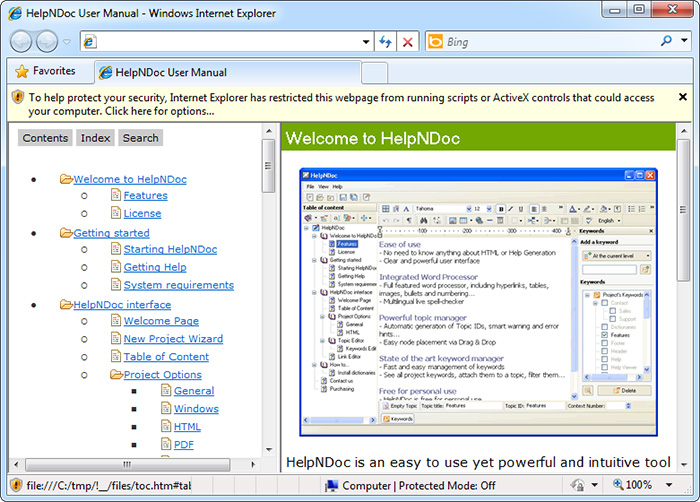
Explanation of the Internet Explorer behavior
This message is shown by Internet Explorer because the current security settings prohibits the execution of JavaScript code as well as ActiveX objects contained in a web-page viewed locally. As the HTML documentation generated by HelpNDoc uses JavaScript code to provide a user-friendly table of contents where each node can be expanded or collapsed, Internet Explorer detects it and blocks its execution.
Solutions
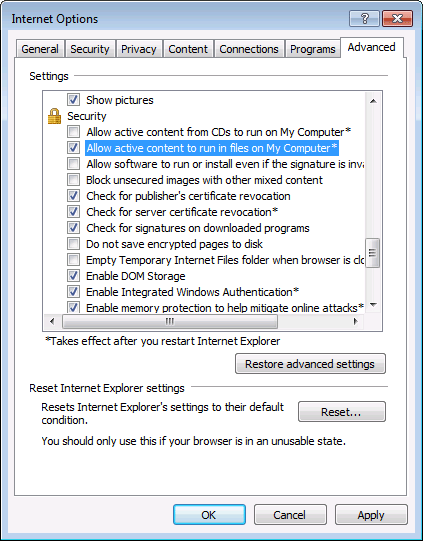
- First of all, this message will not be shown when the HTML documentation is uploaded to a web-server and viewed online: Internet Explorer is usually set up to allow the execution of JavaScript code in online mode.
- For a short-term solution, you can dismiss the message by clicking on it and choosing the “allow blocked content” menu item.
- For a long-term solution, open Internet Explorer, click “Tools”, then “Internet Options”, then go to the “Advanced” tab and scroll down to the “Security” section and check “Allow active content to run in files on My Computer”. Then restart Internet Explorer.
Warning: you should consider the security implications for other untrusted local content.