When producing a help file, a user manual or an eBook, it is not only important to provide translations based on the targeted audience, but also to use the proper terms based on the readers’ languages. Let’s take the “colour” term as an example: “color” is the preferred spelling in American English while “colour” is preferred in all other main varieties of English. As a technical writer, supporting multiple language variants can lead to complications and extra work to make sure that the whole documentation is error-free. Thankfully, the HelpNDoc help authoring tool makes this task trivial and fast thanks to variable placeholders and its powerful build system.
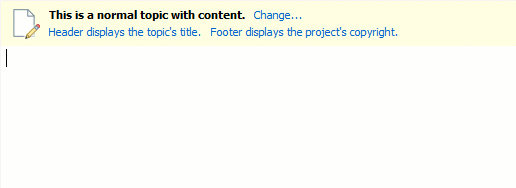
Using variable placeholders
Variable placeholders are stored in and managed from the project’s library. They can be re-used in any topic and their current value will be used to generate the final documentation.
Let’s first create a new variable placeholder in our project’s library. That’s very easy to do:
- In HelpNDoc’s “Home” ribbon tab, in the “Library” group, click “Add item”
- Click “Add variable”
- Enter any item name, such as “Colour-Term”
- Enter the item’s default value, such as “colour”
We can now insert that variable placeholder in any topic, as needed. There are many ways to do it:
- Select the item in the library, and place the cursor where it should be inserted in the topic. From the “Home” ribbon tab, in the “Library” group, click “Insert in topic”
- Place the cursor where it should be inserted in the topic, right click on the library item in the library panel, and click “Insert in topic”
- The fastest way: While typing text in the topic editor, start typing an exclamation point “!” and hit the CTRL + SPACE keyboard shortcut, continue typing the “Colour-Term” variable name and hit enter when it is selected to insert it in the topic
Generate multiple documentation variations
Once the documentation is written, HelpNDoc’s powerful build system can generate multiple formats and variations for various target audiences.
We can now produce the documentation files for the end users. HelpNDoc can produce multiple documentation formats, including CHM help files, responsive HTML web sites, Word and PDF documents, ePub and Kindle eBooks and Qt help files. It can also produce multiple variations of those documentation formats thanks to its powerful build system.
Let’s create two HTML builds for various English spellings and override our variable:
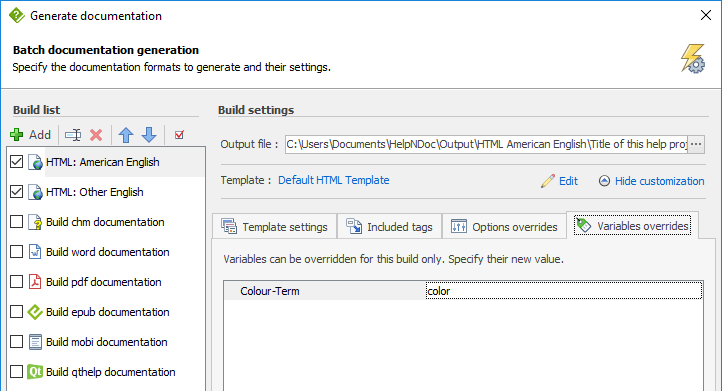
- See the how to create a new documentation output to be published step by step guide to learn how to create a new build
- Then access the build settings
- Override the value of the “Colour-Term” variable
- Generate the documentation
HelpNDoc will automatically create two variations of the documentation, one will use the proper term for the American English and the other one will target all other varieties of English.
Going further with the command line
Once the builds are defined and enabled, HelpNDoc will automatically generate them when requested. But it is not the only way to override variables.
An alternative to creating a build for each variation is to leverage HelpNDoc’s extensive command line support: the build command can be used with the -v argument to override a variable as follows. This is particularly useful in an automated build system and a testimony of HelpNDoc’s versatility:
hnd5.exe project.hnd build -v=“Colour-Term:color”
HelpNDoc includes many more features to simplify and speed-up the process of writing great help files, user manuals or eBooks. Download your free copy right now to get started!
See also...

Master Your Documentation Structure with HelpNDoc's Powerful Table of Contents Editor
At the heart of every documentation project lies HelpNDoc’s Table of Contents (TOC) editor, a deceptively simple yet incredibly powerful tool designed to streamline content organization and increase …
Read More →
Mastering Content Updates with HelpNDoc's Search and Replace Tools for Technical Writers
Are you tired of the constant struggle to keep documentation consistent, up-to-date, and error-free? For technical writers and content authors, managing these challenges can be a daunting task. …
Read More →
Transform Your Classroom with HelpNDoc: The Ultimate Back-to-School Tool for Teachers and Students
As the back-to-school season approaches, educators and students are on the lookout for tools that can simplify content creation, improve collaboration, and enhance the overall learning experience. One …
Read More →
How to Customize the Initial Position and Size of CHM Help Files
Creating CHM (Compiled HTML Help) files with HelpNDoc is a breeze, thanks to its user-friendly interface and powerful features. In this article we’ll look into the specifics of how you can set the …
Read More →