Did you find it slow and difficult to include media elements in your documentation projects ? Download the brand new HelpNDoc version 5.8 now to take advantage of the amazingly helpful new file import tool: drop multiple files from the Windows Explorer and the dialog will show up to help easily and rapidly choose how those files are imported. And this is only one of the new features available in this latest update, which includes multiple additions and bug fixes to help create the most amazing documentation project, such as: an updated template editor where assets can be edited from within HelpNDoc, better High DPI support for CHM help files, updated HTML documentation generation, and much more… Download your free version of the HelpNDoc help authoring tool now and read more to learn about this latest update.
Import media elements rapidly and easily
Up until now, it was only possible to import media elements to a project one by one: this was a long and error prone process. HelpNDoc 5.8 now includes a useful file import dialog to rapidly and easily import multiple media elements in your documentation project
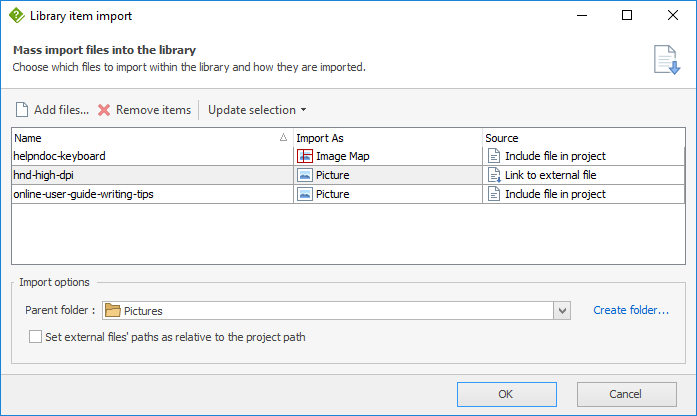
The new file import dialog can be used to quickly import pictures, image maps, videos or documents into your help project. But it doesn’t stop there as it is possible to choose how those individual items are imported (included in the project or as links to an external file), in which folder they are placed in the library, and how external items’ paths are stored (relative or absolute).
There are multiple ways to show the new file import dialog:
- From HelpNDoc’s “Home” ribbon tab, in the “Library” group, click “Import Files”;
- Drag and drop media elements from the Windows Explorer on the topic editor to add them to the library, as well as a reference within the topic;
- Drag and drop media elements from the Windows Explorer on the library panel to add them to the library.
Enhanced built-in template editor
HelpNDoc’s amazing template editor could be used to completely create Word and PDF documentation templates as well as setting up HTML based templates (CHM, HTML, ePub, Kindle and Qt Help). It can now be used to completely customize HTML based templates too.
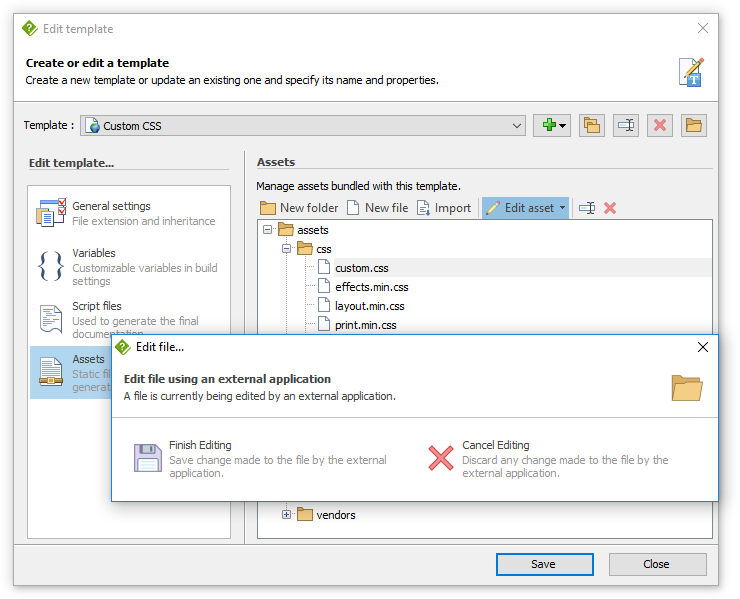
Using HelpNDoc’s updated template editor, it is now possible to create assets from within HelpNDoc, and launch an external application to edit those assets. Scripts can now be renamed and if you find it easier to work on the template files from the hard drive, the new “Open location” button can be used to quickly locate the template and start modifications. The template editor can now be used even if no projects are opened.
Better documentation generation and bug fixes
This new version provides enhancements to the CHM documentation generation: image sizes can be saved as Inches to produce better results for High DPI screens; keywords generation has been enhanced… HTML based templates now warn when the default topic is not a “normal” topic.
There are many other enhancements and bug fixes as can be seen on the change log below.
As always, HelpNDoc is completely free and fully functional for personal use and evaluation purposes. So download your copy now and enjoy documenting!
Change log
Version 5.8.2.643 – Release date: Jun 5, 2018
- Rapidly import multiple media elements in the library using the new "Import files" dialog
- Drag multiple files from the Windows Explorer and drop them on the library panel to import them
- Dropping files to the topic editor will show the new import files dialog: single document dropping will insert it in place
- Template assets (CSS, JavaScript, Images...) can be edited directly from the template editor using any third party application
- Create new blank template asset from the template editor without the need to import an existing file
- Ability to quickly rename a script in the template editor
- Access the template location on the computer from the template editor using the new "Open location" button
- Optionally force image size generation as Inches for CHM help files: could produce better results for High DPI screens
- Template editor can be launched even when project is closed
- HTML based documentation formats will now warn if the default topic is not a "normal" topic to avoid problems with the generated documentation
- Default CHM template now supports custom CSS and JavaScript code from template settings
- Fixed default CHM template rendering for High DPI screens
- Error message could be shown when saving a project after library item manipulation
- Renaming a library item didn't always update the topic editor (E.g. variables were never renamed)
- Library item's editor tool-bars were customizable when they shouldn't be
- Localized spelling options dialog (German, French) didn't show the whole content correctly
- Topic titles variables were not always working as expected
- Deleting a library item's caption in the library panel and using the ESC key froze the application
- Keywords without associated topics could create a corrupted "Index" for the CHM documentation format
- Automatically setting up a default topic when not defined didn't work as expected
See also...
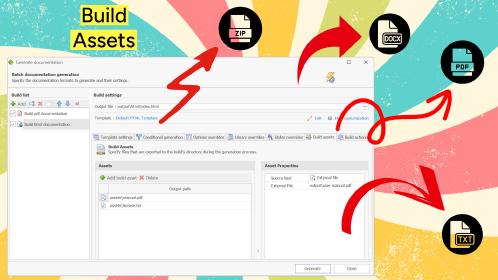
Streamlined Build Asset Management and Table Formatting Defaults for Faster, More Organized Documentation in HelpNDoc 9.7
We are thrilled to announce the release of HelpNDoc 9.7, packed with exciting new features, significant performance improvements, and important fixes to improve your documentation workflow. This …
Read More →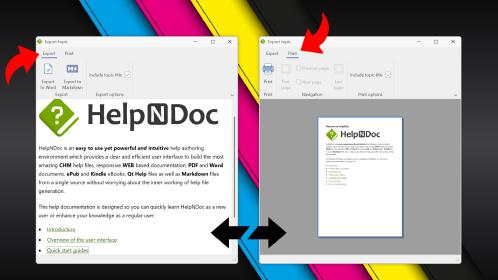
Print, Export, and Automate Your Way to Better Documentation Using the New HelpNDoc 9.6
We’re thrilled to announce the release of HelpNDoc 9.6, packed with exciting new features and important updates to enhance your help authoring experience. Highlights of this release include the …
Read More →
Mastering Content Updates with HelpNDoc's Search and Replace Tools for Technical Writers
Are you tired of the constant struggle to keep documentation consistent, up-to-date, and error-free? For technical writers and content authors, managing these challenges can be a daunting task. …
Read More →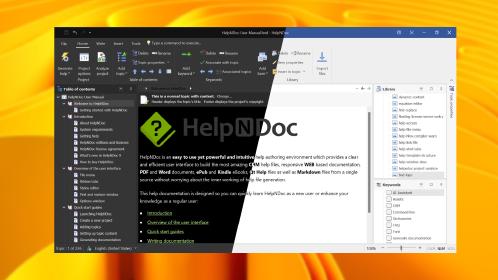
Introducing HelpNDoc 9.5: Dark Mode Support and Enhanced PDF Generation for an Improved Technical Writing Experience
HelpNDoc 9.5 is here with a range of exciting new features and improvements that make technical writing more efficient and enjoyable. This new version is packed with features that enhance usability, …
Read More →