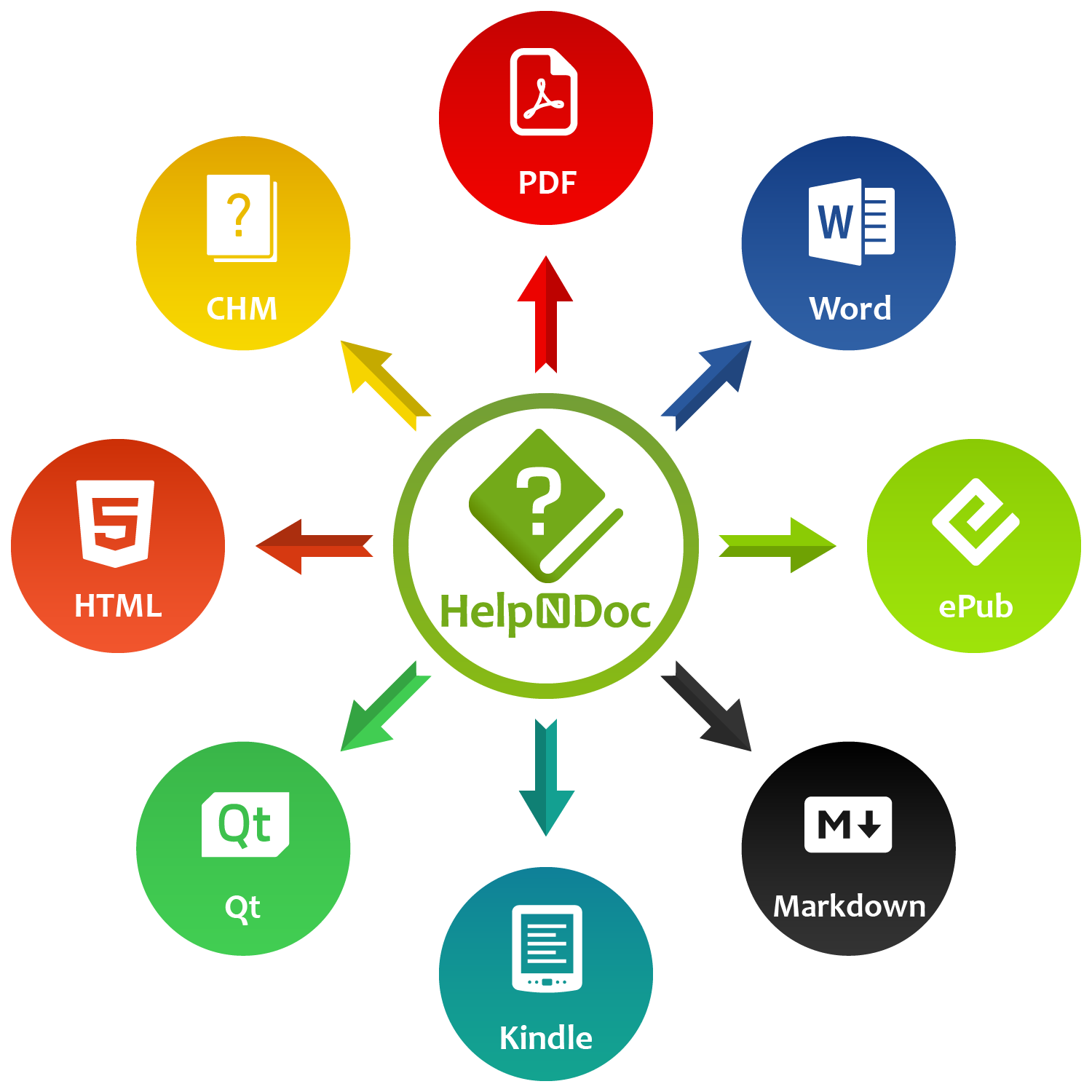Microsoft Word, and similar word processing software such as LibreOffice, are great to write and format documents meant to be printed, but not so good at producing HTML websites from those documents: they generate suboptimal single-page HTML / CSS code which is not optimized for different screen sizes and devices such as smartphones.
By leveraging the import and export capabilities of a help authoring tool such as HelpNDoc (which is free for personal use), it is extremely easy to convert a Word document to a fully functional multi-page and responsive HTML 5 website. Let’s dive in…
Import a Word document
HelpNDoc’s document importer can import Microsoft Word DocX, Doc and RTF documents, among others. It can even split those documents into multiple topics, or merge multiple documents into one website.
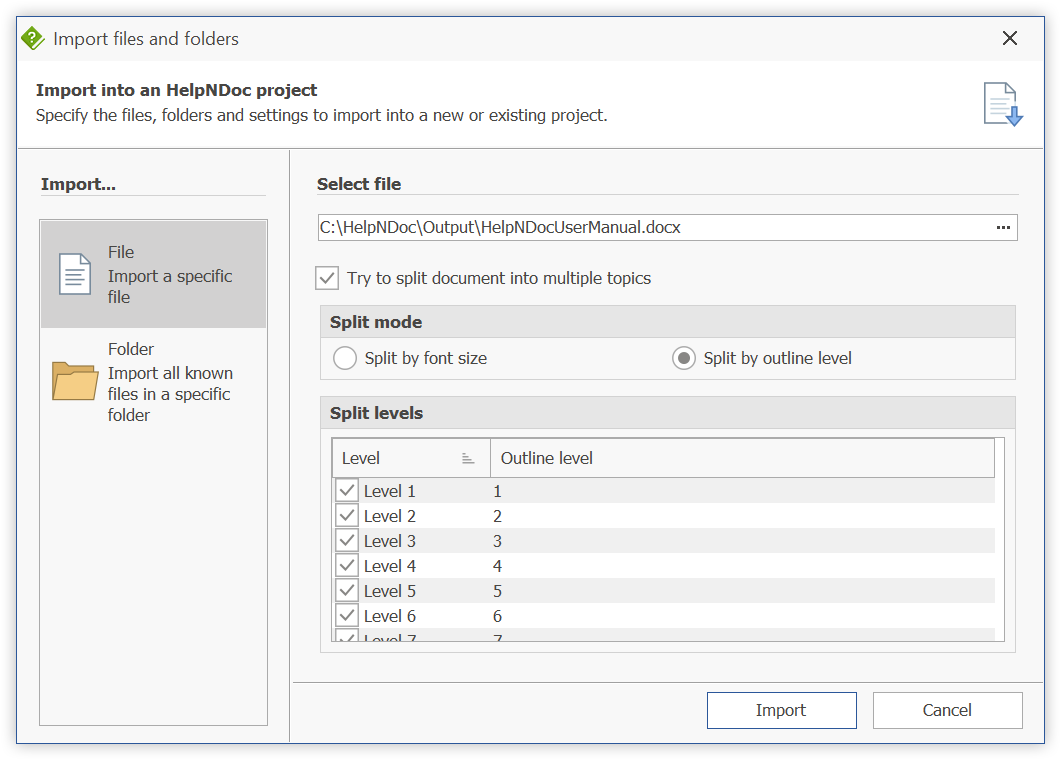
Once HelpNDoc is opened, simply use the File menu, then Import action to open the “Import files and folders” dialog. From there, it is possible to import either:
- A single document file which can optionally be split into multiple topics;
HelpNDoc can split Word documents based on font sizes, or headings outline levels. It will then automatically recreate the document’s hierarchy in the project’s table of contents. - A folder containing multiple documents which creates one topic per document;
HelpNDoc analyzes the folder and imports all selected documents one by one. A new topic is created for each of them. - A mix of both as it is always possible to import additional documents or folders into an existing HelpNDoc project.
Bonus: Reorganize and clean-up the project
HelpNDoc includes all the tools needed to clean-up, structure and enrich the project’s content, such as powerful table of contents, library and topic editors.
Once the project has been created, it can be enhanced thanks to HelpNDoc’s straightforward user interface:
- Topics can be moved, renamed or deleted from the table of contents;
- Project-wide library items (such as pictures, movies, documents…) can be updated and shared between topics;
- The project analyzer can be used to spot common problems such as broken hyperlinks, unused library items, spelling mistakes…
- And much more…
Convert it to a HTML website
HelpNDoc can produce multiple output formats out of a single project file: responsive HTML websites, CHM and Qt help files, Word and PDF documents, ePub and Kindle eBooks, Markdown documents…
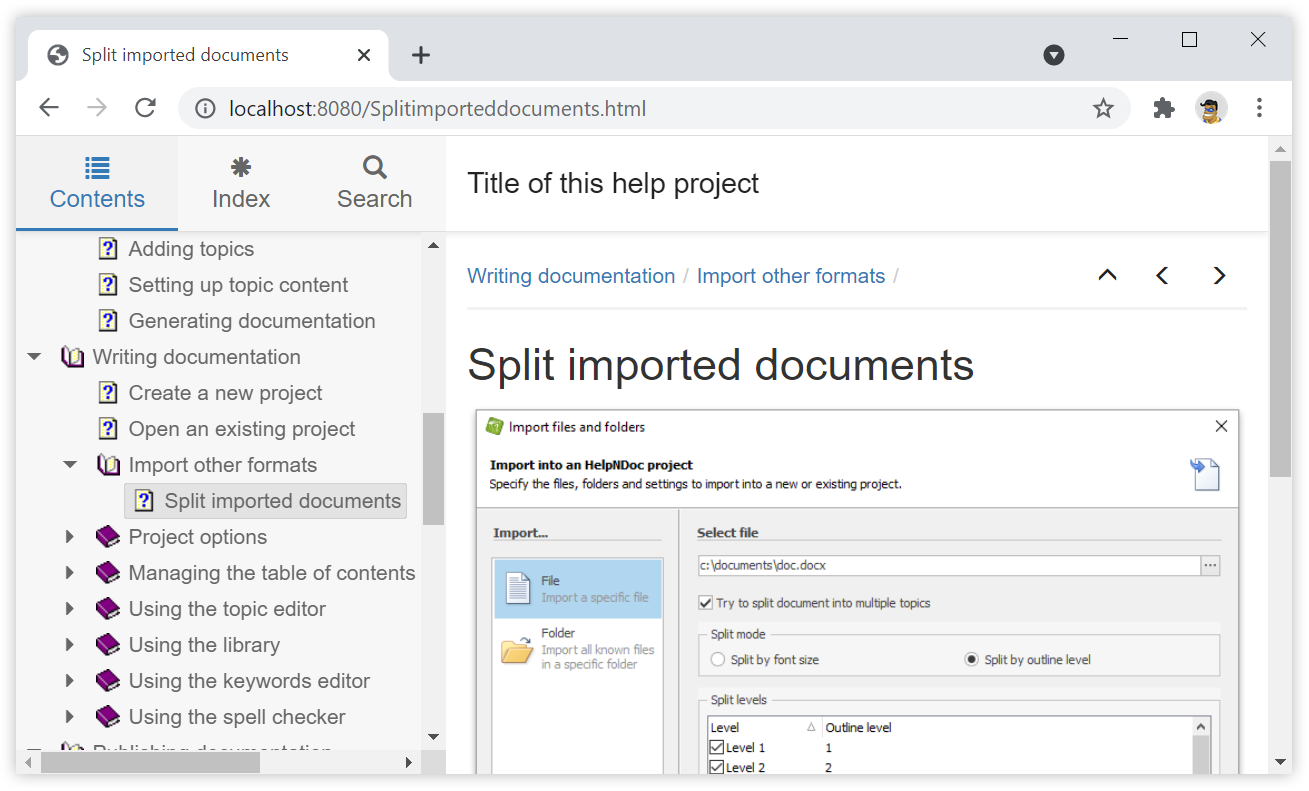
Producing a fully responsive HTML 5 website from your HelpNDoc project is extremely easy:
- From HelpNDoc’s
Homeribbon tab, click the arrow at the bottom of theGenerate Helpbutton - In the “Quick Generate” section, click
HTML Documentation
And Voilà! After a few seconds, your static, fully functional, multi-page HTML 5 website is ready.
It includes interactive table of contents, and index trees as well as a search engine. It automatically adapts to all screen sizes, from small smartphones to high resolution TVs. It is even context sensitive so that you can seamlessly redirect your readers to the desired topic!
It can be previewed using HelpNDoc’s integrated web server and, once satisfied, it can be uploaded to your own web server without any modifications.
Bonus: Customize the produced HTML website
HelpNDoc is not limited to the look and feel it produces by default: the HTML output can easily be customized, or completely redefined using a custom template.
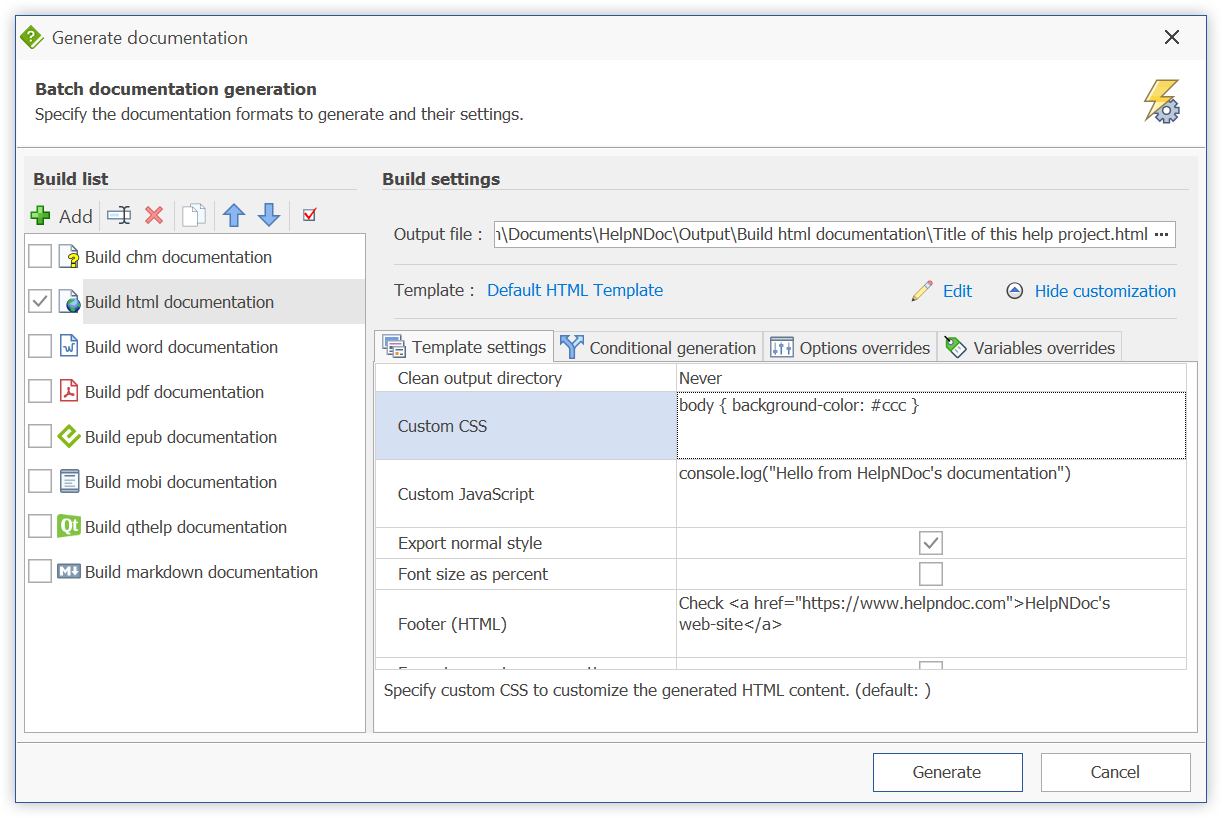
HelpNDoc’s default template includes multiple customization settings for fast and easy control of its look and feel. These include:
- The ability to add a logo, or custom Javascript and CSS code to your HTML pages
- Add Google Analytics ID to check your website’s audience
- Generate a sitemap
- Customize the footer of your topics
- Choose from multiple light or dark themes, with different colors
- And much more as listed in the HTML documentation’s build settings documentation page…
If that is not enough, HelpNDoc’s output is based on templates, which are programmable scripts controlling exactly how content is generated: it is always possible to create your own HTML template and fully customize your website’s structure, layout, design… according to your own preferences or corporate identity.
Try it for yourself
If you’ve ever wanted to convert your Word documents to fully functional multi-page websites, download HelpNDoc for Free now and follow the steps outlined in this article. You can then explore more about HelpNDoc’s rich set of features such as its ability to export your projects to ePub or Kindle eBooks, PDF documents, and more…
See also...

How to Create Documentation in 15 Minutes with HelpNDoc (Beginner’s Quickstart Guide)
Creating documentation often feels like a time-consuming task reserved for long afternoons and endless formatting struggles. But it doesn’t have to be that way. With HelpNDoc, you can go from a blank …
Read More →
Did You Know Your Help Authoring Tool Could Keep Your Documentation and Software in Sync by Generating Code?
When technical writers and software developers collaborate, keeping documentation and code synchronized is one of those small, persistent headaches that can turn into major issues. Every application …
Read More →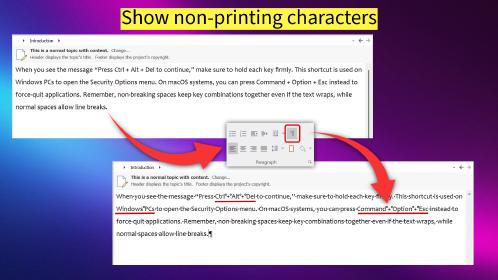
Non-Breaking Spaces: How Technical Writers Can Control Them with HelpNDoc's Powerful Analyzers
I still remember the first time a non-breaking space took down a table in one of my manuals. Everything looked perfect in the editor until I generated the output and found that a single column had …
Read More →
Master Your Documentation Structure with HelpNDoc's Powerful Table of Contents Editor
At the heart of every documentation project lies HelpNDoc’s Table of Contents (TOC) editor, a deceptively simple yet incredibly powerful tool designed to streamline content organization and increase …
Read More →