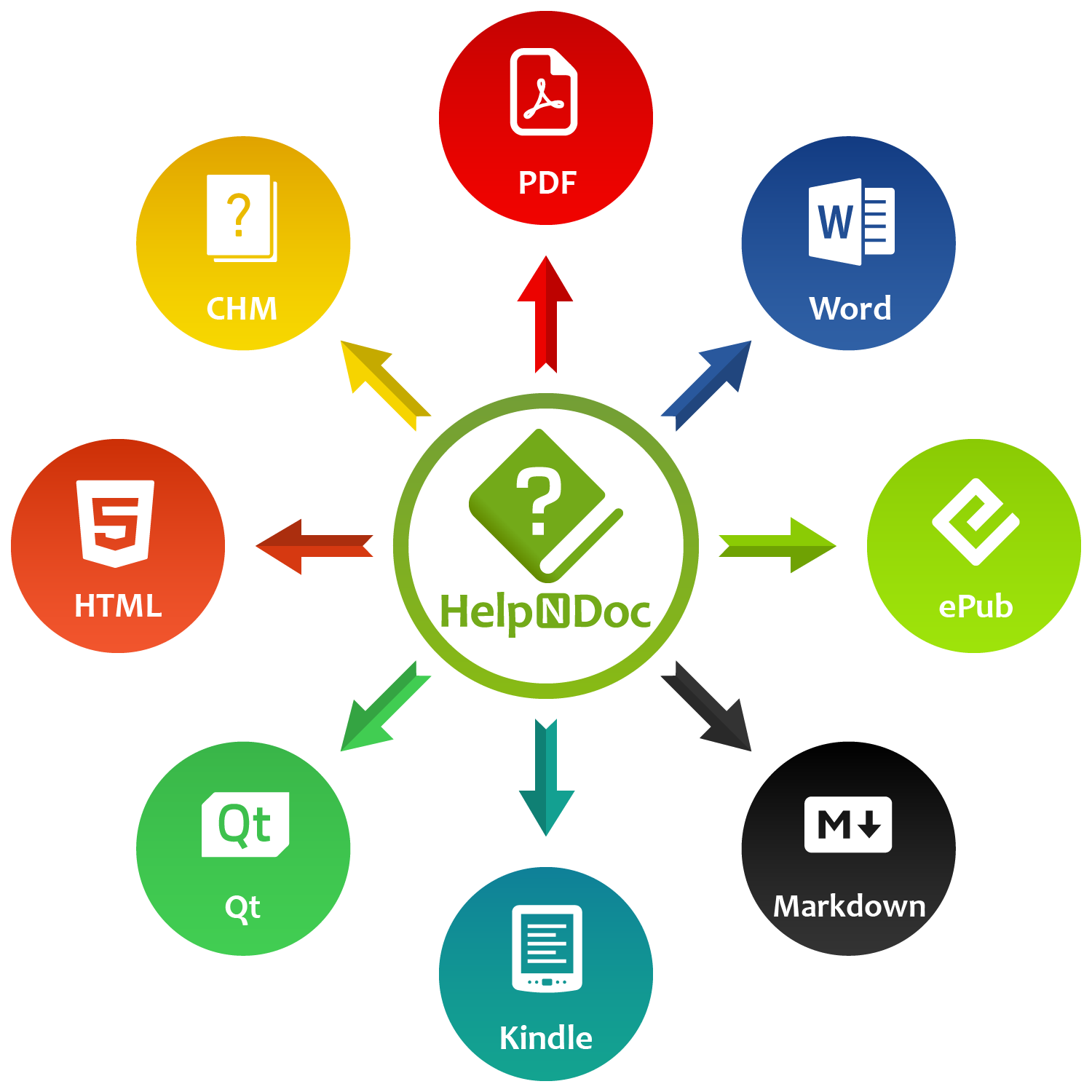Managing media assets such as pictures throughout help files, documentation projects or ebooks can be a daunting task and this is why the HelpNDoc help authoring tool implements a centralized library: media assets are managed from the project’s library, and changes are automatically applied to every instances throughout the project.
But some settings (such as dimensions, positions, alterative texts…) can be customized for each instance, making them hard to update for frequently used assets. Thankfully, HelpNDoc includes a fantastic timesaving feature: it is able to instantly apply updated picture properties to every instances throughout the project. Let’s see how this can greatly simplify and speed up the work of technical writers.
Defining default picture properties
Each picture instance can have its own set of properties such as alignment, alternative text… Those properties can be setup once in the library, and automatically applied to newly created instances.
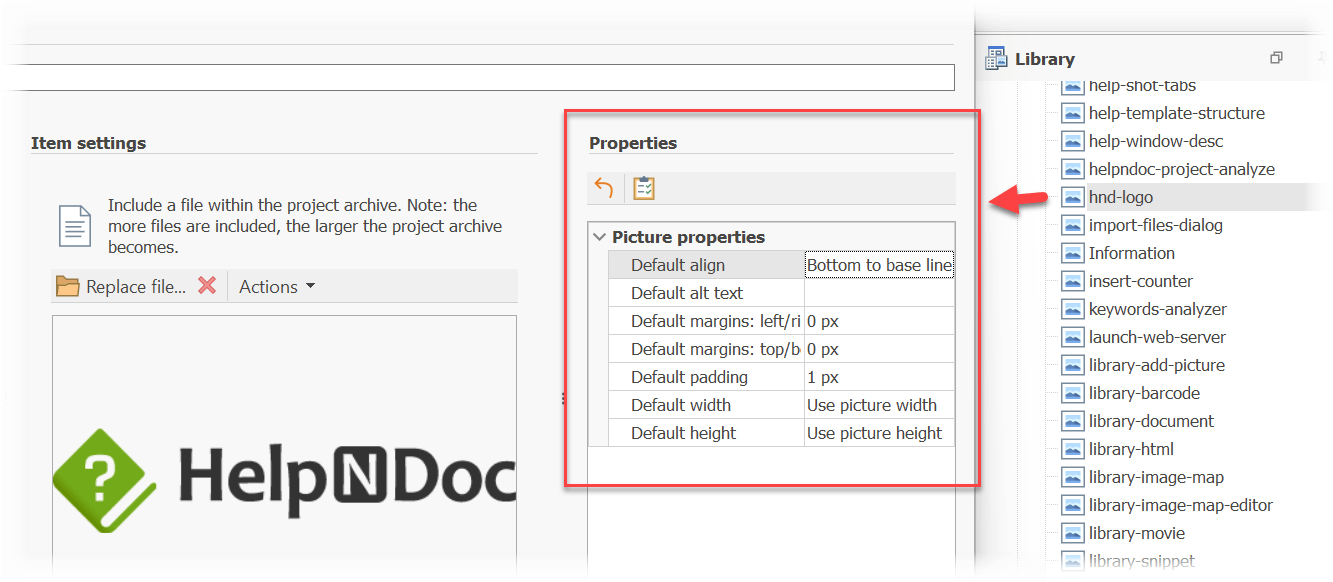
HelpNDoc’s library is the central place where reusable assets, such as pictures, are stored and managed. Those assets are first added to the project’s library before they can be used throughout the project. There are multiple ways to add a picture to the documentation project’s library:
- From HelpNDoc’s “Home” ribbon tab, click “Add item” then “Add picture”
- Right click in the library panel, then hover over “Add item” and click “Add picture”
- Drag and drop a picture from the Windows Explorer into the library
To access the picture’s properties, double-click on it in the library panel. The library item editor is shown, where the picture’s content can be updated, alongside its default properties. Once completed, the picture can be inserted into any number of topics and it will be setup to use the defined default settings.
Propagate picture properties changes throughout the project
While the picture’s content is managed from the library and its changes are automatically applied to every instances, some properties can be customized on an instance level. HelpNDoc provides an easy way to update all properties at once.
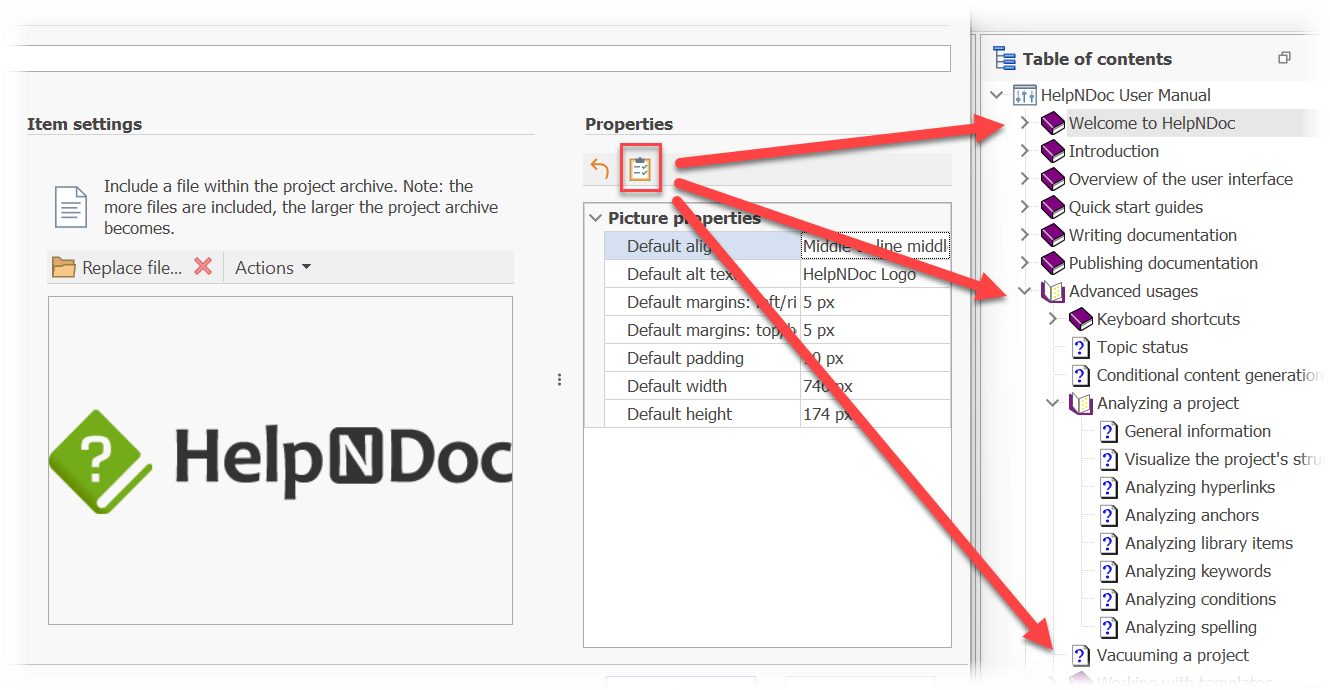
With HelpNDoc, it is extremely easy to update a picture throughout the documentation project: update it in the library and every instances will automatically be updated. It is almost as easy to update every instances’ properties such as its size, position, alternative text…:
- Double-click on the picture in the project’s library to access the library item editor
- Update the picture’s properties in the “Properties” panel
- Click the “Apply to every instances throughout the project” button
And voilà! The newly defined properties are automatically applied to every instances of that picture, in a fraction of a second.
Try it for yourself
HelpNDoc provides many timesaving features to help technical writers and make sure they do not waste time on lengthy, forbidding and error-prone tasks. Thanks to that, they can focus on what matter the most: writing the most outstanding and useful help files, user manuals and eBooks.
Not using HelpNDoc yet ? Don’t wait any longer to explore its rich set of features: the personal edition is completely free for personal use and evaluation purposes!
See also...

Master Your Documentation Structure with HelpNDoc's Powerful Table of Contents Editor
At the heart of every documentation project lies HelpNDoc’s Table of Contents (TOC) editor, a deceptively simple yet incredibly powerful tool designed to streamline content organization and increase …
Read More →
Mastering Content Updates with HelpNDoc's Search and Replace Tools for Technical Writers
Are you tired of the constant struggle to keep documentation consistent, up-to-date, and error-free? For technical writers and content authors, managing these challenges can be a daunting task. …
Read More →
Transform Your Classroom with HelpNDoc: The Ultimate Back-to-School Tool for Teachers and Students
As the back-to-school season approaches, educators and students are on the lookout for tools that can simplify content creation, improve collaboration, and enhance the overall learning experience. One …
Read More →
How to Customize the Initial Position and Size of CHM Help Files
Creating CHM (Compiled HTML Help) files with HelpNDoc is a breeze, thanks to its user-friendly interface and powerful features. In this article we’ll look into the specifics of how you can set the …
Read More →