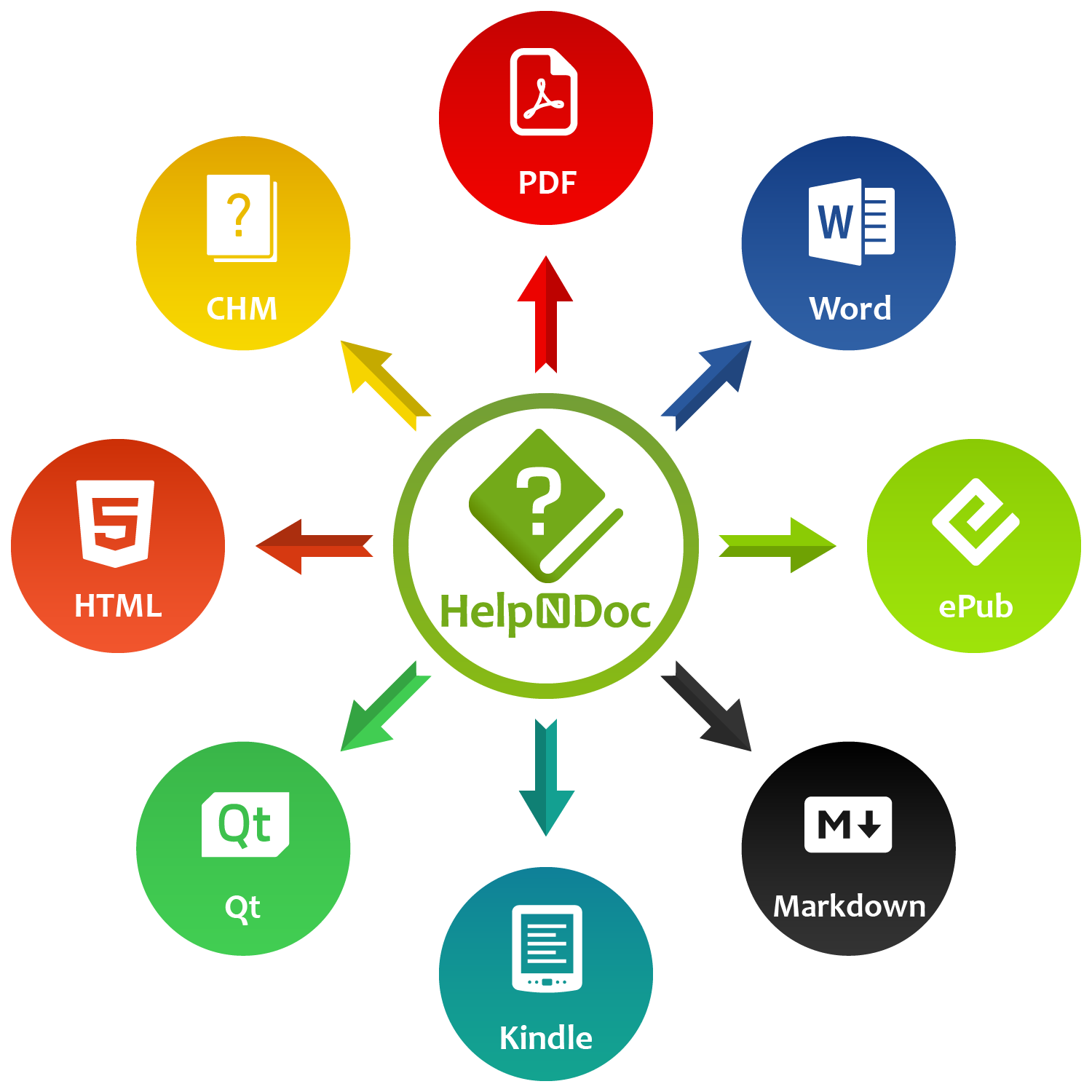At the heart of every documentation project lies HelpNDoc’s Table of Contents (TOC) editor, a deceptively simple yet incredibly powerful tool designed to streamline content organization and increase efficiency. It allows authors to efficiently add, delete, rename, and move topics with ease using the accessible ribbon actions, mouse interactions, or keyboard shortcuts. However, beyond these basic functions, it hides a wealth of powerful features designed to enhance productivity without overwhelming the user interface. These advanced capabilities are easily accessible when needed, ensuring a seamless and efficient documentation experience.
🔍 Quickly Find and Filter Topics by Caption
Navigating large documentation projects is effortless with HelpNDoc’s intuitive find and filter capabilities.
![Table of contents find and filter [find] [featured]](/news-and-articles/2025-02-07-master-your-documentation-structure-with-helpndocs-powerful-table-of-contents-editor/images/toc-find-and-filter.jpeg)
Technical writers can start typing the beginning of a topic’s caption to quickly locate the next occurrence within the TOC, significantly speeding up topic selection. For even greater efficiency, pressing the CTRL+F shortcut within the topic editor brings up a search box. This powerful feature allows authors to filter the TOC in real time, displaying only topics that contain the text entered. Whether managing large-scale documentation or making quick edits, HelpNDoc’s search and filtering capabilities ensure that authors can find and organize content with precision and speed.
🔧 Improve Efficiency with the Contextual Toolbar and Topic Filters
HelpNDoc’s contextual toolbar provides quick access to essential TOC management actions directly within the editor.
![Table of contents toolbar and filtering [toolbar]](/news-and-articles/2025-02-07-master-your-documentation-structure-with-helpndocs-powerful-table-of-contents-editor/images/toc-toolbar-and-filtering.gif)
With a single click, authors can add, delete, rename, or move topics without having to navigate elsewhere, streamlining content organization. Beyond basic actions, the toolbar also features a robust filtering system that allows writers to categorize topics based on visibility and status. Technical writers can effortlessly toggle between topics that are visible, hidden in TOC, or completely hidden. Additionally, filtering by status (e.g., Complete, Needs Review, In Progress, Out of Date, or custom statuses) makes it easier to manage documentation workflows and ensures clarity in tracking content progress.
🔗 Unlock Powerful Options with the TOC Pop-up Menu
Right-clicking on any topic in HelpNDoc’s TOC editor reveals an extensive and powerful menu of actions.
![Right-click Table of contents popup menu [popup]](/news-and-articles/2025-02-07-master-your-documentation-structure-with-helpndocs-powerful-table-of-contents-editor/images/right-click-toc-popup-menu.jpeg)
This pop-up menu allows quick topic management, including adding, renaming, deleting, and repositioning topics. But its functionality extends far beyond the basics. From this menu, documentation authors can define topic icons to visually distinguish sections, set topic types — such as regular topics, empty topics, external URLs, or external documents — and define headers and footers. In addition, advanced properties such as topic status, tags, and visibility settings allow for refined content organization. HelpNDoc also provides robust metadata management by allowing authors to define topic descriptions, help identifiers (Help ID and Help Context numbers), making it an ideal solution for structured technical documentation and software help systems.
🌐 Even More Advanced Features Within the Extended TOC Display
For technical documentation professionals who need more insight into their TOC structure, HelpNDoc’s Extended TOC mode is an invaluable tool.
![HelpNDoc extended table of contents [extended]](/news-and-articles/2025-02-07-master-your-documentation-structure-with-helpndocs-powerful-table-of-contents-editor/images/helpndoc-extended-toc.jpeg)
Accessible from the ribbon bar or contextual toolbar, this mode extends the standard TOC view by displaying additional topic metadata. Instead of just displaying topic captions, the Extended TOC displays and allows the direct editing of Help IDs and Help Context values, enabling technical documentation professionals to efficiently map content to software applications and Web apps, streamline context-sensitive Help integration, and maintain precise control over reference identifiers for improved documentation accuracy. This functionality is especially useful for developers and Help authors who integrate HelpNDoc with software applications, ensuring seamless help file integration and reference management. By providing deeper insight into documentation structure, HelpNDoc makes it easier to maintain accuracy and consistency across projects.
🎯 Conclusion: Supercharge Your Documentation Workflow with HelpNDoc
HelpNDoc’s Table of Contents editor is far more than a simple list of topics — it is a comprehensive tool designed to streamline documentation workflows with advanced topic management, intuitive search and filtering, a powerful contextual toolbar, and an extended TOC mode for enhanced metadata control. These features ensure that technical writers and documentation authors can organize, navigate, and optimize their content with precision and ease. With an intuitive interface that hides complexity when not needed yet provides extensive customization when required, HelpNDoc ensures that technical writers can manage even the most complex documentation structures with ease.
Whether you are an experienced technical writer or new to help authoring, HelpNDoc’s TOC editor offers unparalleled efficiency. Best of all, HelpNDoc is free for personal use and evaluation, so you can explore explore its full capabilities at no cost. For professional use, it offers an exceptional balance of advanced features and affordability, making it an ideal choice for technical writers and documentation teams looking for an affordable yet powerful documentation solution. As such, it is available at an outstanding value, making it the ultimate documentation management solution. Try HelpNDoc today and experience a superior way to create and manage structured documentation!
Want to create great documentation?
HelpNDoc is free, fully functional, and easy to use.
Produce your first multi-format documentation in the next minute or so.
See also...

Mastering Content Updates with HelpNDoc's Search and Replace Tools for Technical Writers
Are you tired of the constant struggle to keep documentation consistent, up-to-date, and error-free? For technical writers and content authors, managing these challenges can be a daunting task. …
Read More →
Transform Your Classroom with HelpNDoc: The Ultimate Back-to-School Tool for Teachers and Students
As the back-to-school season approaches, educators and students are on the lookout for tools that can simplify content creation, improve collaboration, and enhance the overall learning experience. One …
Read More →
How to Customize the Initial Position and Size of CHM Help Files
Creating CHM (Compiled HTML Help) files with HelpNDoc is a breeze, thanks to its user-friendly interface and powerful features. In this article we’ll look into the specifics of how you can set the …
Read More →
Balancing Security and Usability: Best Documentation Formats for Internal Sharing
Sharing documentation effectively and securely is critical in the modern workplace. Whether you’re distributing internal manuals, project documentation, or company policies, the HelpNDoc help …
Read More →