Step-by-step guide: How to access the library panel
Your library in HelpNDoc is a central storage area for your entire project where you maintain your multimedia files including images, photographs, videos, documents, HTML code, variables and snippets.
Your library is always at your fingertips. If it is not displayed on your desktop, there are two simple ways to access it:
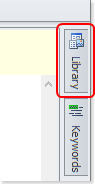
Option 1
Click Library along the side of your page. This displays your Library panel.
Option 2
Press the control key on your keyboard, and then press F4. This displays your Library panel.
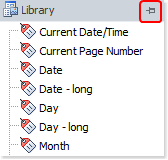
To pin the Library panel, click the thumbtack in the upper right-hand corner. To collapse the Library Panel, click the thumbtack again.
Now that the library panel is accessible, let’s see how we can manage reusable library items and use them throughout your documentation project.
See also
- Mastering Content Updates with HelpNDoc's Search and Replace Tools for Technical Writers
- Introducing Groundbreaking Dynamic Content Capabilities in the HelpNDoc Help Authoring Tool Version 9.1
- New FTP Actions, Improved PDFs, Overridden Library Items, and More in HelpNDoc 9.0
- New equation library item with built-in mathematical expression editor, project-wide character analyzer, and more in HelpNDoc 8.5
- How to setup and update pictures' properties throughout your documentation projects