Step-by-step guide: How to activate a named license of HelpNDoc
A named license can only be used by one specific person and installed on her own computer. To validate the correct use of the license, HelpNDoc needs to be activated on the computer where it will be used.
There are two ways of activating HelpNDoc:
- Online Activation is the fastest and easiest way of activating HelpNDoc. You enter the product key, and HelpNDoc will contact the server to validate that key. Done.
- Offline Activation can be used for computers not connected to the Internet. This requires additional back and forth between you and the support team.
Online Activation
Note: Make sure that the following domains are accessible from your computer (e.g. white-listed on your Firewall / Proxy) for both HTTP and HTTPS protocols: wyday.com ; limelm.com ; ibe-software.com
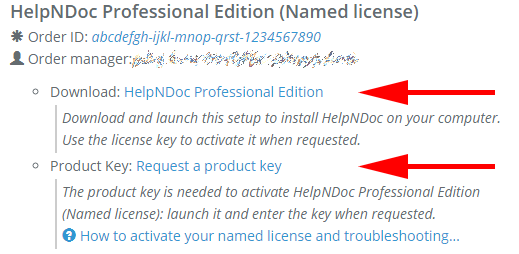
Log in using your IBE Software / HelpNDoc customer credentials to retrieve the full version of your software as well as your personal license key. Your customer’s section credentials where sent to you when your order was completed.
Once logged in to your customer’s section you will need to:
- Download the full version of HelpNDoc ;
- Request a valid product key to activate your license.
Note: It is not possible to activate the free Personal Edition of HelpNDoc. You will need to download the full version from your customer’s section.
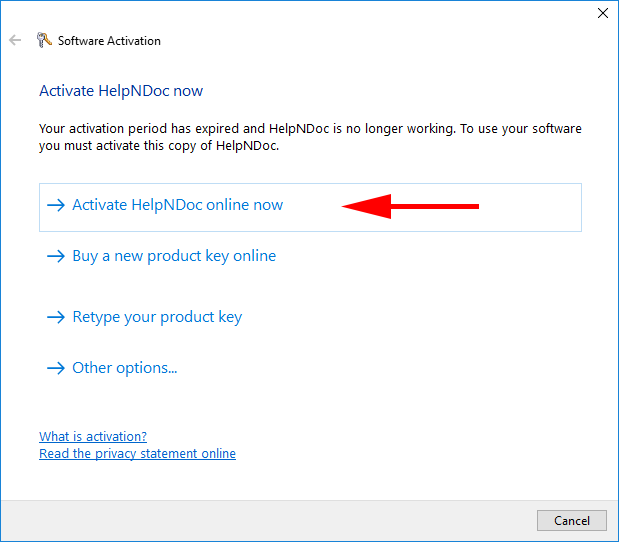
Once the full version of HelpNDoc has been installed, launch HelpNDoc. It will show the “Software Activation” dialog.
Click “Activate HelpNDoc online now”.
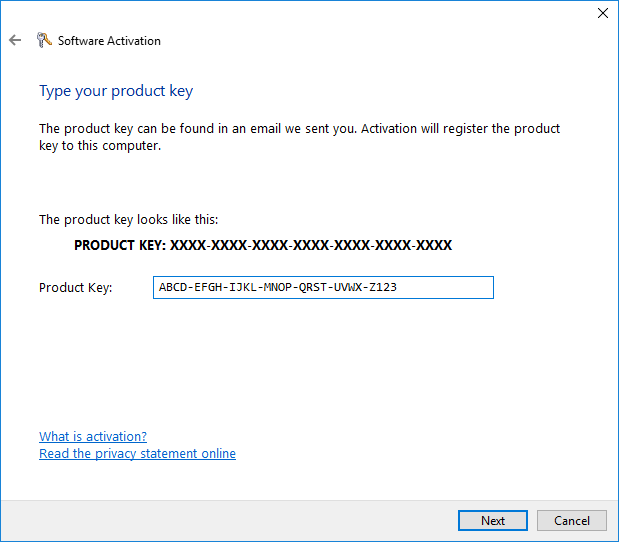
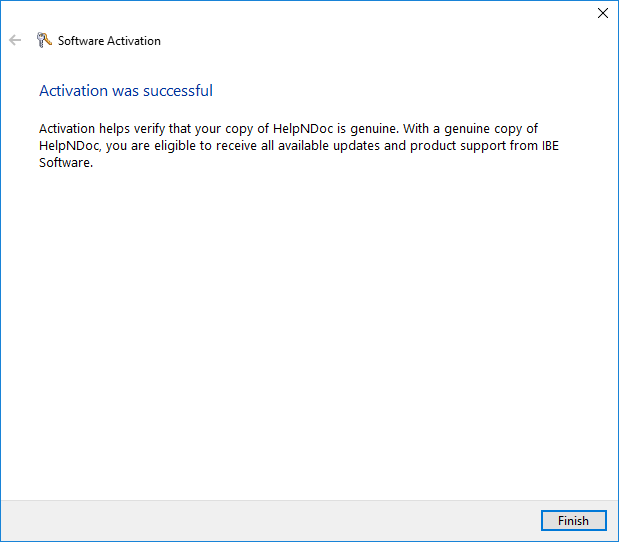
It will now connect to the license servers to activate your license. If everything goes well, HelpNDoc is now activated on this computer.
Note: If a connection error occurs, make sure that the following domains are accessible from your computer (e.g. white-listed on your Firewall / Proxy) for both HTTP and HTTPS protocols: wyday.com ; limelm.com ; ibe-software.com
Warning: If you are behind a proxy, you might need to specify its settings in the command line. See the "/lic=setproxy" in the online manual.
Offline Activation
Note: Offline activation should only be used on very strict or closed networks (power plants, governments, military, etc.).
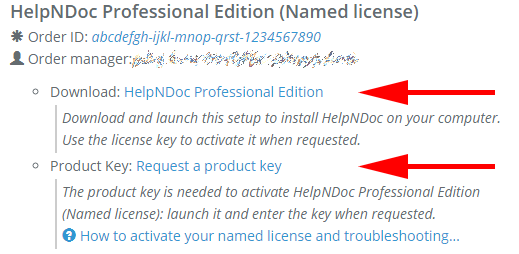
Log in using your IBE Software / HelpNDoc customer credentials to retrieve the full version of your software as well as your personal license key. Your customer’s section credentials where sent to you when your order was completed.
Once logged in to your customer’s section you will need to:
- Download the full version of HelpNDoc ;
- Request a valid product key to activate your license.
Note: It is not possible to activate the free Personal Edition of HelpNDoc. You will need to download the full version from your customer’s section.
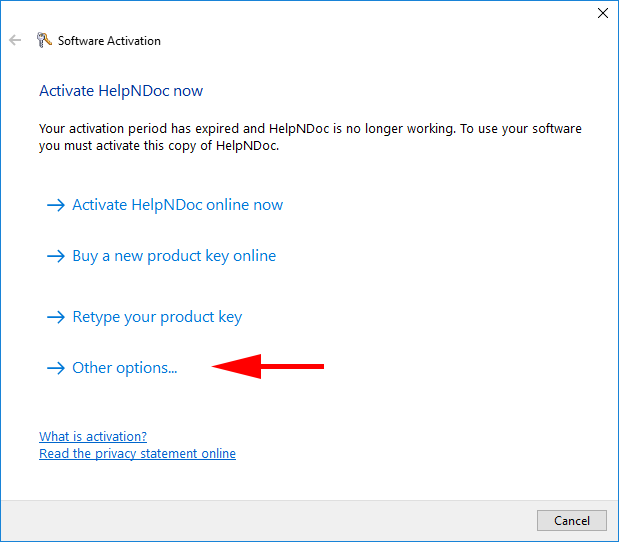
Once the full version of HelpNDoc has been installed, launch HelpNDoc. It will show the “Software Activation” dialog.
Click “Other options…”
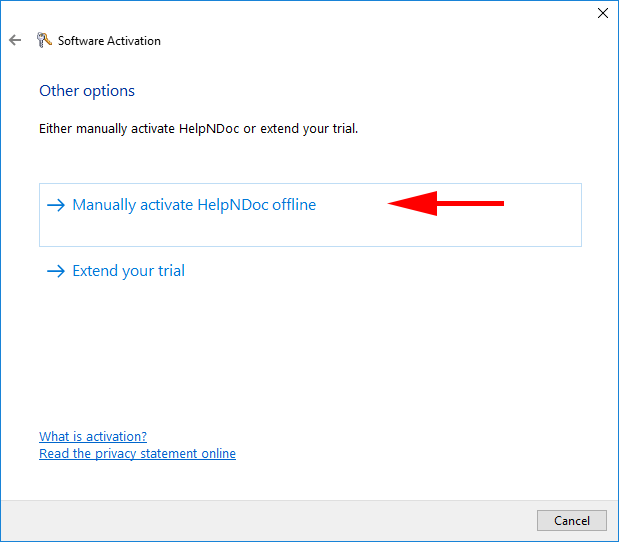
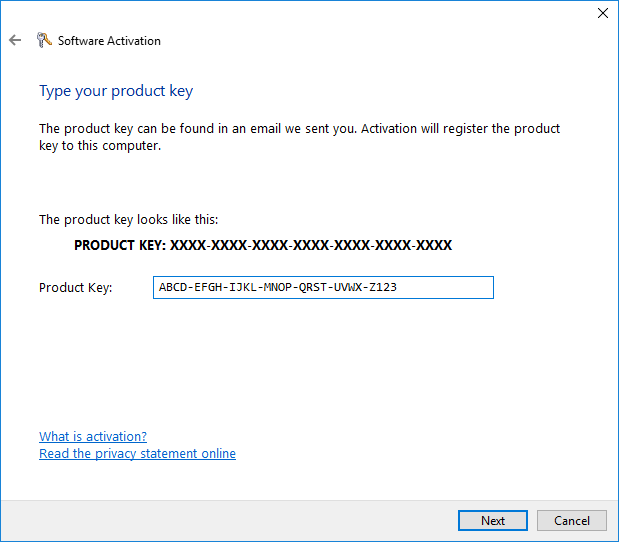
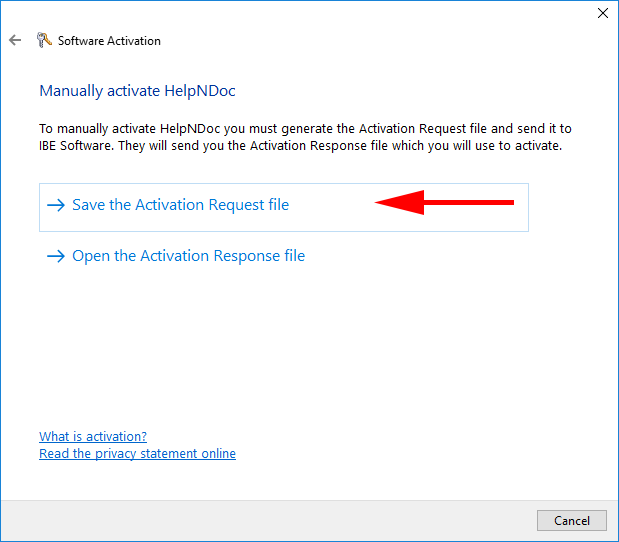
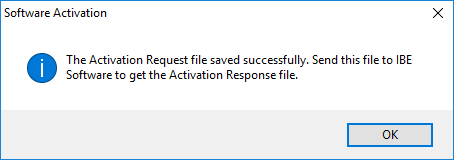
When the activation request XML file has been saved, send it to our support team at SUPPORT at IBE-SOFTWARE dot COM (replace at with @ and dot with .)
We will generate and send you an “ActivationResponse.xml” file which can be used to activate your license of HelpNDoc offline.
Meanwhile, you can safely close the software activation dialog.
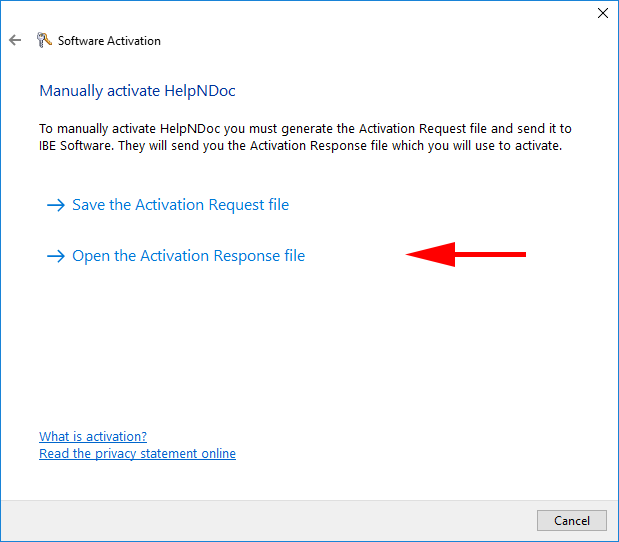
Your HelpNDoc license is now activated. Enjoy documenting!