Step-by-step guide: How to analyze hyperlinks
The Project Analyzer makes it easy to evaluate the hyperlinks used throughout your project. You can use the Project Analyzer to sort hyperlinks by their properties (i.e. type, caption, target, and topic) and drill-down to resolve issues such as broken and duplicate links.
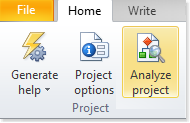
You can then click the Hyperlinks to review hyperlinks created in the current project.
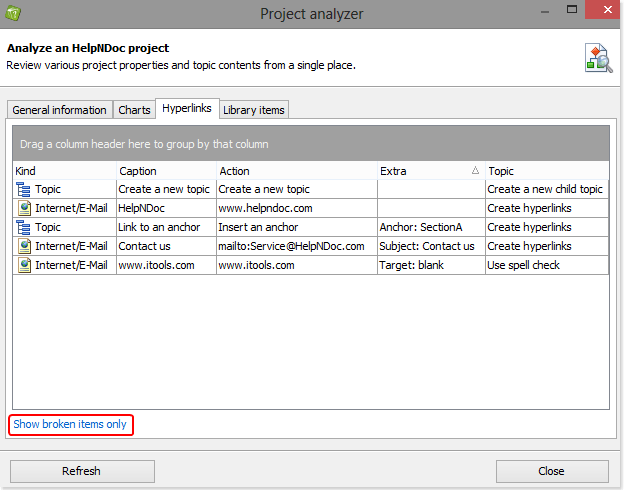
Hyperlink properties are displayed in multiple columns:
- Kind displays the type of the hyperlink
- Caption contains the words that readers click to activate the hyperlink
- Action displays the location readers are taken to when they click the hyperlink
- Extra provides supplemental information, as appropriate (e.g. anchors, subject headings, opening new windows)
- Topic is the location of the hyperlink
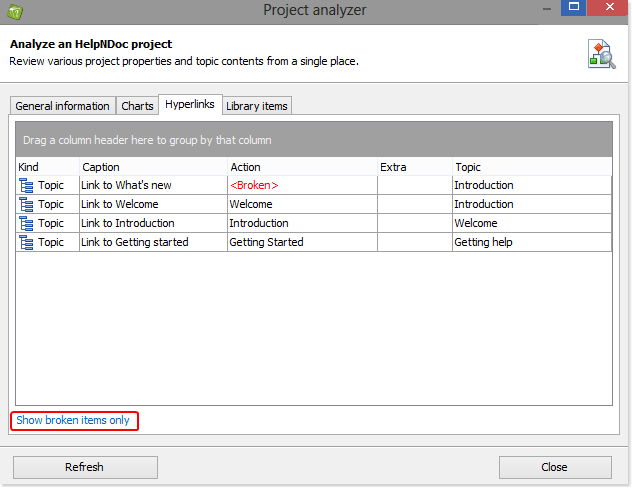
Resolve broken links
Broken links are hyperlinks that attempt to connect readers to topics that are no longer in the project. To ensure the integrity of your documentation before publishing it, it’s recommended that you use the Project Analyzer to identify and resolve broken links first.
If you have broken links, they are displayed in the “Action” column on the Hyperlinks tab. To view only broken hyperlinks, click Show broken items only in the lower left-hand corner.
To fix a broken hyperlink, click it in the project analyzer to display the topic containing it, then update that hyperlink in the topic editor, save the project and hit Refresh in the Project Analyzer.
The Project Analyzer provides an amazing help to make sure your documentation projects don’t contain any errors such as broken hyperlinks: it is easy to review all hyperlinks, locate and fix the problematic ones.
See also
- Tech Writers' Secret Weapon: The Unique Advantages of Using HelpNDoc's Characters Analyzer
- Analyze conditional content throughout your documentation using the fully redesigned project analyzer in HelpNDoc 7.6
- How to locate and fix broken hyperlinks in your user manuals, eBooks and help files
- HelpNDoc's Hyperlink Analyzer: A Vital Tool for Accurate Documentation Projects
- HelpNDoc's feature tour - Advanced project analyzer