Step-by-step guide: How to change the initial expand or collapse status of the HTML table of contents
By default, HelpNDoc automatically expands the table of contents when publishing documentation in HTML, displaying all topics. It is simple to modify this setting to automatically collapse topics, displaying only parent-level topics in the table of contents. Readers can then click a parent topic, expanding it to view the children topics.
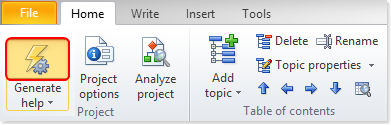
Step 1: Define HTML setting
Click the top half of Generate help in the Home ribbon tab.
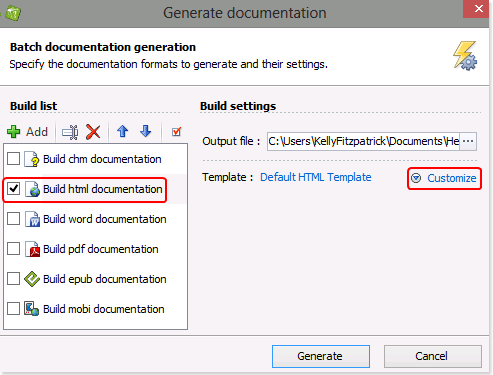
Select the HTML build to modify in the build list on the left-hand side.
If the Template settings tab is not displayed, click Customize to view it.
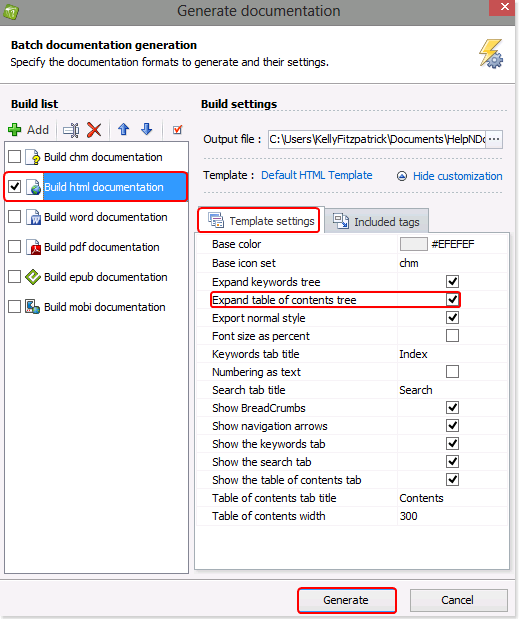
This will generate your documentation in HTML format with a collapsed table of contents.
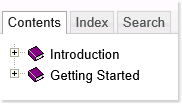
Step 2: Publish your HTML documentation
Click Generate.
This publishes your HTML documentation.
Click the link to view your documentation.
This simple feature puts you in control, allowing you to deliver interactive documentation that’s tailored to support customers’ specific requirements. There are many other ways that you can use HelpNDoc to deliver customized documentation. To learn about the wide variety of flexible features offered by HelpNDoc, visit our other step-by-step guides: Online help - Learn how to use HelpNDoc.
See also
- Secure Your PDF Documents Effortlessly with HelpNDoc
- Streamlined Build Asset Management and Table Formatting Defaults for Faster, More Organized Documentation in HelpNDoc 9.7
- Balancing Security and Usability: Best Documentation Formats for Internal Sharing
- New FTP Actions, Improved PDFs, Overridden Library Items, and More in HelpNDoc 9.0
- Empowering Technical Writers: Harnessing HelpNDoc's Override Features for Unlimited Documentation Variations