Step-by-step guide: How to connect HelpNDoc to the floating license server
A floating license of HelpNDoc can be installed on any number of computers. Once launched, it will request a lease from the floating license server to make sure it is allowed to run.
Warning: The floating license server needs to be properly installed and activated. It must also be accessible on the network from the computer where the floating license of HelpNDoc will be used.
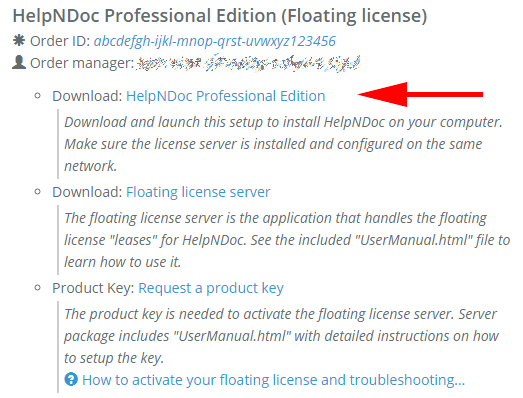
Log in using your IBE Software / HelpNDoc customer credentials to retrieve the full version of your software as well as your personal license key. Your customer’s section credentials where sent to you when your order was completed.
Once logged in to your customer’s section you will need to download the full version of HelpNDoc.
Note: It is not possible to activate the free Personal Edition of HelpNDoc. You will need to download the full version from your customer’s section.

Once the full version of HelpNDoc has been installed, launch HelpNDoc. It will show the “License server configuration” dialog.
Enter the following fields:
- Server address: the address of the server on the network ;
- Port: the port the server is listening to (13 by default).
Click “OK”. HelpNDoc now starts and is fully functional.
Troubleshooting
Make sure that the floating license server is properly installed and activated. It must also be accessible on the network from the computer where the floating license of HelpNDoc will be used.
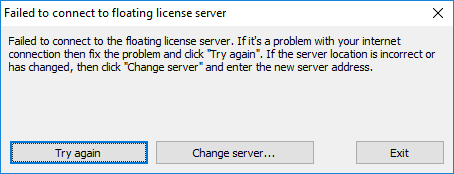
Symptom: HelpNDoc fails to connect to the floating license server.
Solution: Make sure that the server is running and activated and that it is accessible on the network. Also make sure that the server’s firewall allows communication on the specified port (13 by default). If the server address has changed, click the “Change server…” button to specify its new address and port.
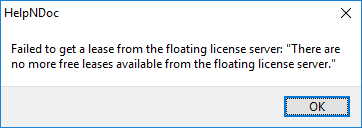
Symptom: An error occurs when starting HelpNDoc saying that it failed to get a lease from the floating license server as no more free leases are available.
Solution: This means that you are trying to run more instances of HelpNDoc than the number of floating licenses purchased. Close another instance to be able to open a new one.
If for some reason an instance of HelpNDoc crashes without releasing its lease, the license server will think that the lease is still in use and will not issue another lease when requested. Leases are usually updated every 30 minutes (configurable on the server side) and dead leases will be eliminated then.
The floating license of HelpNDoc is now able to connect to the floating license server to request a lease. HelpNDoc will remember those settings so that it can seamlessly run next time.