Step-by-step guide: How to create a keyword
You can use keywords to index your topics to help users to find the information they are looking for. When you create keywords in HelpNDoc, users can access them on the Index tab when you publish CHM and HTML versions of your documentation.
When a user clicks keywords in the index, the topics associated with that keyword are displayed in two ways:
- If the keyword is associated with only one topic, that topic is displayed
- When the keyword is associated with multiple topics, a menu with links to the associated topics is displayed.
HelpNDoc gives you four simple ways to create keywords. The steps for adding new parent keywords and child keywords are both outlined below.
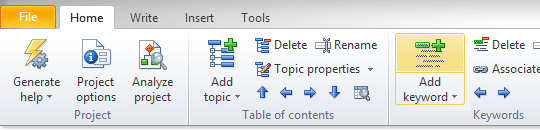
Option 1
Click the top half of Add keyword in the Home ribbon tab.
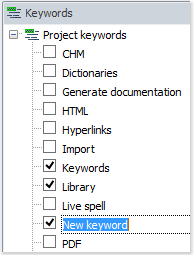
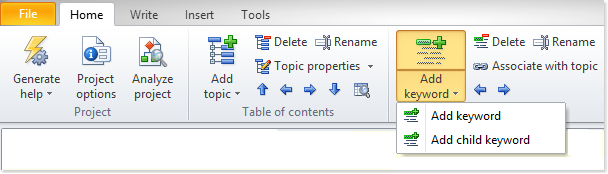
Option 2
Click the lower half of Add keyword in the Home ribbon tab.
This displays a menu that provides you two options:
- To add a parent keyword, click Add keyword
- To add a child keyword, click Add child keyword
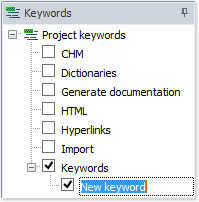
After you enter the keyword, press the Enter keyboard shortcut.
This saves your new keyword and displays your keywords in alphabetical order.
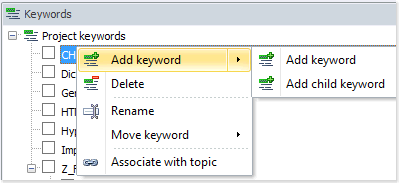
Option 3
You can add keywords directly into the Keyword Panel.
- To add a parent keyword, right-click the Keyword Panel and select Add keyword;
- To add a child keyword, right-click the existing keyword to which you’d like to add a child keyword, hover your mouse on Add keyword and select Add child keyword.
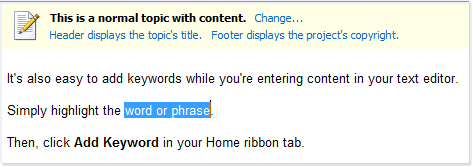
Option 4
You can add a keyword as you enter content in your text editor. Highlight the word or phrase that you’d like to add as a keyword. Right-click on it. Then, click Add to keywords.
By default, the new keyword you created is automatically associated with the topic currently displayed on your page. This association is indicated by the check mark next to the keyword. Click the check mark to remove the association.
Although using keywords is optional, taking advantage of this simple HelpNDoc feature makes your documentation even more useful and powerful.