Step-by-step guide: How to create a new topic in HelpNDoc
HelpNDoc gives you the flexibility of adding new topics in two easy steps and putting them in any order within your table of contents.
Step 1
There are four ways to create a new topic:
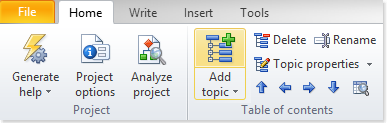
- Click the top half of Add topic in the Home ribbon tab to add a new topic at the bottom of your table of contents
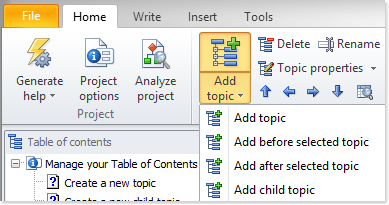
- Click the lower half of Add topic and choose where the topic should be added
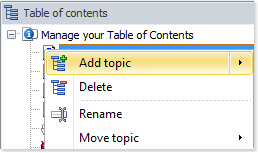
- Right-click your table of contents and select Add topic
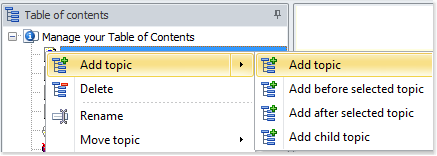
- Right-click your table of contents and hover over Add topic to choose where the topic should be added
This creates a new topic in your table of contents.
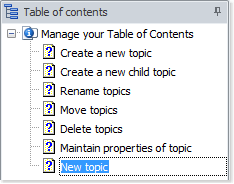
Step 2
The newly created topic is highlighted in your table of contents and ready to be renamed.
You can optionally enter the name of the new topic and press Enter.
The new topic has been created and is ready to receive content. We will see how HelpNDoc can help greatly reduce the time needed to write content in another guide.