Step-by-step guide: How to define hyperlinks to web pages and e-mail
HelpNDoc makes it easy to create hyperlinks that display web pages and create e-mail messages. Simply enter or paste in the address that you’d like to use. You can also define the subject heading for the e-mail message.
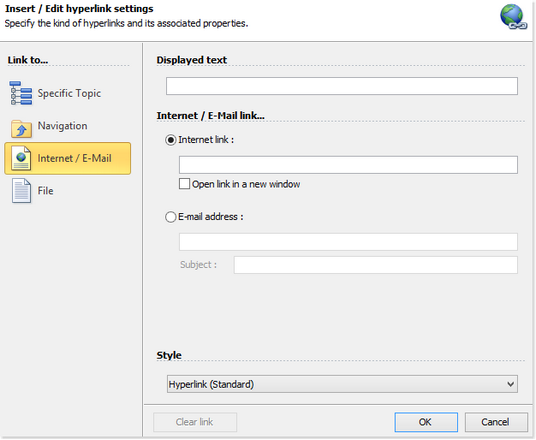
Using the “Hyperlink” button in the “Insert” ribbon tab, you can access the hyperlink dialog.
Click Internet/E-mail in menu along the left-hand side of your window. This displays two options:
- Internet link: Enter or paste the URL for the web page. To display the web page in a separate window, click ‘Open link in a new window.’
- E-mail address: Enter the e-mail address to which the message will be sent and the subject heading of the message.
Click OK in the lower right-hand corner of the window to save the new hyperlink and close the window.
Follow the steps outlined above to maintain the hyperlink.
To remove the hyperlink, click Clear link in the lower left-hand corner of the window.
HelpNDoc also makes it easy for you to create hyperlinks within your documentation to topics as well as to external files. The steps for defining these types of hyperlinks are outlined in other step-by-step guides:
- How to define hyperlinks to specific topics
- How to define hyperlinks to relative topics
- How to define hyperlinks to your files
See also
- Mastering Content Updates with HelpNDoc's Search and Replace Tools for Technical Writers
- 3 ways to speed-up hyperlink creation in your help file, user manual or eBook
- HelpNDoc's Hyperlink Analyzer: A Vital Tool for Accurate Documentation Projects
- How to create and update hyperlinks
- How to define hyperlinks to relative topics