Step-by-step guide: How to delete topics in HelpNDoc
Topics can easily be added and organized in the table of contents but, over time, they can become obsolete or unwanted. Deleting them from your HelpNDoc projects just takes a few clicks.
Note: When you delete a topic, its content is deleted as well as its children topics. However, Library items that are used by those topics and keywords that are linked to them are not deleted.
There are two ways to delete a topic:
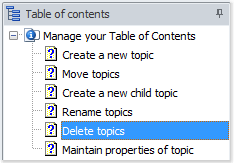
Option 1
Click the topic that you’d like to delete.
This highlights that topic in your table of contents.
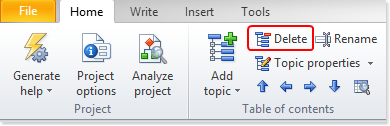
This displays a message, confirming that you want to delete the selected topic and its children. Click Yes.
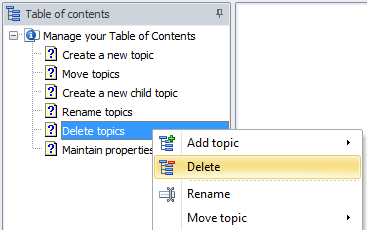
Option 2
Right-click a topic in your table of contents to display the contextual menu.
Select Delete
This displays a message, confirming that you want to delete the selected topic and its children. Click Yes.
This removes the selected topic and its children from your table of contents and your HelpNDoc project.