Step-by-step guide: How to duplicate an existing report template
As easy as it is to create a new template for Word and PDF documentation formats from scratch, you can save time by copying an existing template. After you copy a template, you can then tailor the settings and properties to create customized documentation that supports your specific needs.
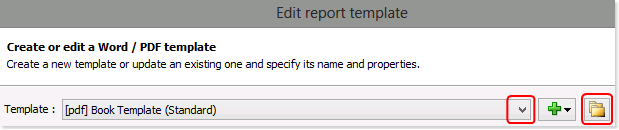
To begin, click the Template Editor button in the Tools ribbon tab. This displays the “Edit report template” window.
Click the downward arrow to select the template that you’d like to copy. Then, click the duplicate template button to duplicate that template.
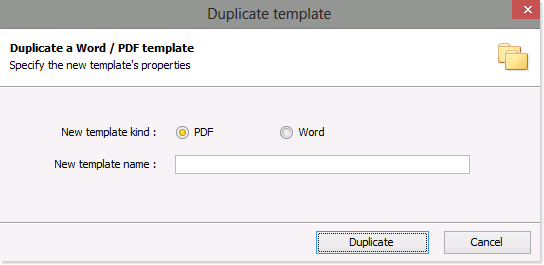
This displays the “Duplicate template” window.
Select the type of template that you’d like to create (i.e. PDF or Word).
Enter the name of the new template and click Duplicate.
This returns you to the “Edit report template” window where you can customize the newly created template.
When a few modifications are required on an existing template, the best way is to duplicate that template and make those modifications on the newly created template. It is then possible to use any of those templates during the generation process to produce truly customized output. Instructions for editing templates are provided in another guide: How to update your templates.