Step-by-step guide: How to enable your publishing outputs in HelpNDoc
HelpNDoc gives you the flexibility and control to determine which of your builds are published when you generate documentation. When you enable a build, it is generated when you use your build list. You also have the option to temporarily disable a build to prevent it from being generated. This flexibility permits you to maintain builds in your build list without requiring you to publish them each time you generate documentation.
There are two steps to managing the status of your builds.
Step 1
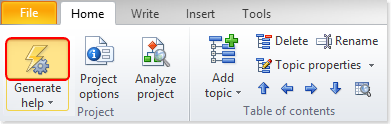
This displays the Generate Documentation window.
Your builds are listed along the left-hand side in your build list.
Step 2
The check marks next to your builds indicates which builds would be published the next time you generate documentation using your build list. If a build does not have a check mark, it would not be generated.
There are three ways to update the status of a build.
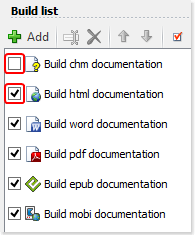
Option 1
Click the box next to the build. This toggles the current status of that build:
- If a build is currently ‘Enabled,’ the check mark would be removed when you click it. This disables that output. As a result, the next time you publish documentation using your build list this build would not be generated.
- If the box next to a build is empty that build is ‘Disabled.’ Click the empty box to display a check mark and enable it.
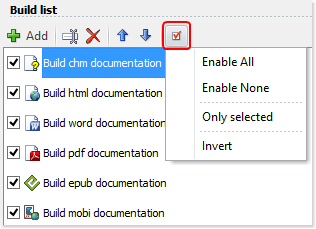
Option 2
Click the red check mark in the build list menu. This displays a menu that allows you to update the status for multiple builds.
- Enable all updates the status of all builds to ‘Enabled.’
- Enable none updates the status of all builds to ‘Disabled.’
- Only selected updates the status of the selected build to ‘Enabled’ and updates the status for all other builds to ‘Disabled.’
- Invert toggles the status of all builds simultaneously.
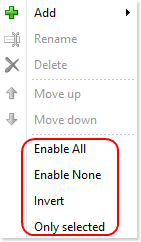
Option 3
You can right-click your build list.
This displays a menu that offers the options as outlined above, permitting you to update all of your builds simultaneously.
After you’ve updated the status of your builds, you have three options:
- To publish all of your ‘Enabled’ builds, click Generate in the lower right-hand corner of the window.
- To close the window without publishing your documentation, you can click Cancel in the lower right-hand corner.
- To close the window without publishing your documentation, you can also click the X in the upper right-hand corner.
If a build is obsolete, you can remove it from your build list rather than changing its status to ‘Disabled.’ The steps for deleting publishing outputs from your build list are outlined in another step-by-step guide: How to delete a build in HelpNDoc.
See also
- Secure Your PDF Documents Effortlessly with HelpNDoc
- Streamlined Build Asset Management and Table Formatting Defaults for Faster, More Organized Documentation in HelpNDoc 9.7
- New FTP Actions, Improved PDFs, Overridden Library Items, and More in HelpNDoc 9.0
- Empowering Technical Writers: Harnessing HelpNDoc's Override Features for Unlimited Documentation Variations
- How to add a cover image to ePub and Kindle eBooks