Step-by-step guide: How to insert a library item into a topic
In order to insert an image or another media element into your documentation, you must first place it into the library. The library is a central repository where you maintain your multimedia files. After you add the item to the library, it can be inserted into one or multiple topics.
Note: When you insert a library item into your topics, you are actually inserting a pointer to that item in your library. As a result, when you update an item in the library, all occurrences of that item automatically reflect that update. You do not need to manually update each occurrence.
You have three easy options when inserting an item from your library into your documentation:

Option 1
Place your cursor in the topic editor where you’d like the library item to be inserted.
Select the item in your library panel, then click Insert in topic in the Home ribbon tab.
This places the selected library item into your text editor.
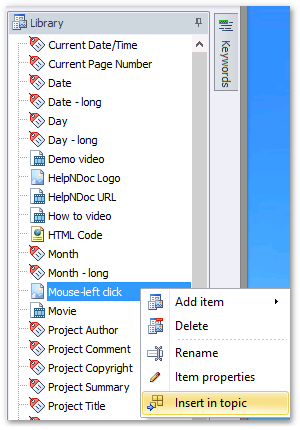
Option 2
Place your cursor in the topic editor where you’d like the library item to be inserted as outlined above.
Right-click the item that you’d like to use from your library panel. This displays a menu.
Select Insert in topic.
This places the selected library item into your text editor.
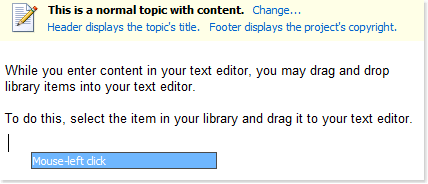
Option 3
Click the item in your library panel to select it.
While holding down your mouse, drag the item to the location in your text editor where you’d like the library item to be placed. Then, release your mouse.
This inserts that selected item in that location.
That library item or its placeholder is now displayed in your text editor. You can move the library item within your text editor and you can remove it.
When a library item that you’ve inserted into the text editor needs to be updated, you must make that update in the library, not in the text editor. After you update an item in your central library that change is automatically reflected in all occurrences of that library item within your entire project.
See also
- Mastering Content Updates with HelpNDoc's Search and Replace Tools for Technical Writers
- Introducing Groundbreaking Dynamic Content Capabilities in the HelpNDoc Help Authoring Tool Version 9.1
- New FTP Actions, Improved PDFs, Overridden Library Items, and More in HelpNDoc 9.0
- New equation library item with built-in mathematical expression editor, project-wide character analyzer, and more in HelpNDoc 8.5
- How to setup and update pictures' properties throughout your documentation projects