Step-by-step guide: How to localize your documentation output
Some templates include hard-coded English terms (such as “Table of contents”, “Index”, “Search”) which needs to be translated when you generate your documentation in another language. This can easily be done on a build by build basis in HelpNDoc’s generate documentation window.
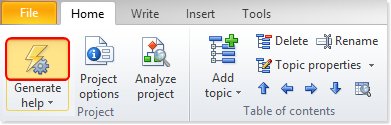
Step 1
Click the top half of Generate help in the Home ribbon tab.
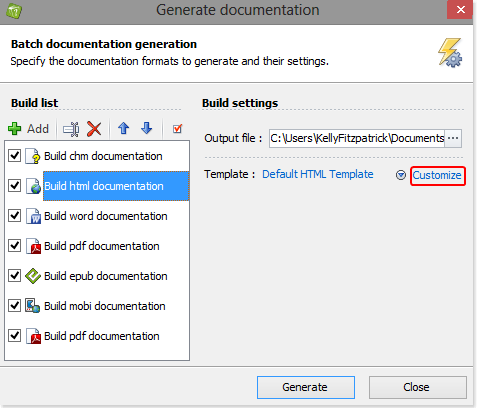
Step 2
This displays your build list along the left-hand side of the ‘Generate Documentation’ window.
Some standard build kinds allow you the option of translating some of the hard-coded titles:
- HTML
- Word
- ePub
- Kindle
Click the build that you’d like to customize in the build list.
If the template settings tab is not displayed, click Customize.
Place your cursor in the field as shown below and then enter the translated caption.
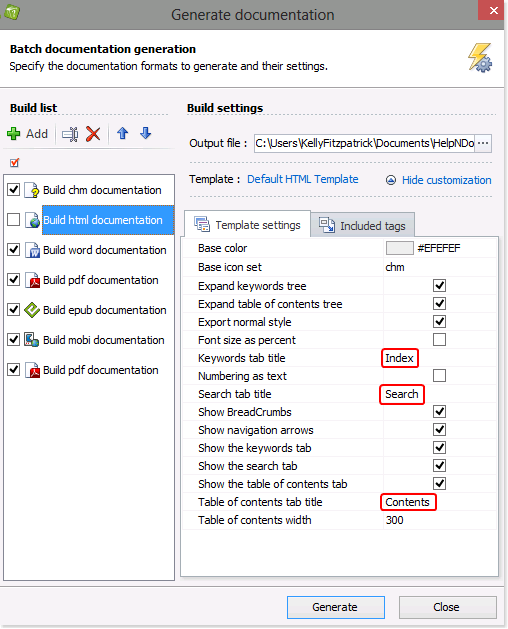
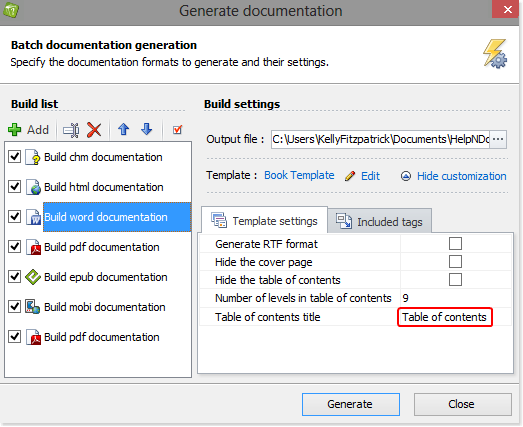
Thanks to HelpNDoc’s build and template systems, it is easy to customize the look and feel of your generated documentation as well as translate its content.
See also
- Secure Your PDF Documents Effortlessly with HelpNDoc
- Streamlined Build Asset Management and Table Formatting Defaults for Faster, More Organized Documentation in HelpNDoc 9.7
- New FTP Actions, Improved PDFs, Overridden Library Items, and More in HelpNDoc 9.0
- Empowering Technical Writers: Harnessing HelpNDoc's Override Features for Unlimited Documentation Variations
- How to add a cover image to ePub and Kindle eBooks