Step-by-step guide: How to move topics in HelpNDoc
HelpNDoc allows you to easily move and organize your topics and their children topics. You can place topics in any order using the tree structure of your table of contents.
There are three ways you can move a topic:
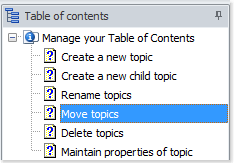
Option 1
Click the topic that you’d like to move.
This highlights that topic in your table of contents.
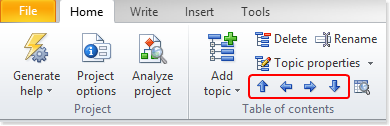
Then, use the arrows in the table of contents section of the Home ribbon tab to move the topic.
- When you use the up and down arrows, the topic moves up or down in the hierarchy of your table of contents
- When you use the right arrow, the selected topic becomes a child topic of the topic immediately above it
- When you select a child topic and use the left arrow, that child moves up a level in the table of contents hierarchy
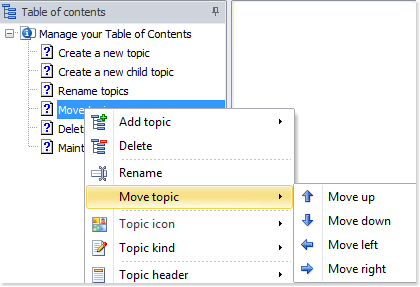
Option 2
Right-click a topic in your table of contents to display the contextual menu.
Select Move topic to view your options.
You can use the arrows as outlined above to move the selected topic.
Option 3
You can drag and drop topics to reorder them.
To do this, click the topic that you’d like to move. This highlights the topic.
Then, while pressing down your mouse, drag the topic to its new location in the table of contents. This gives you two options:
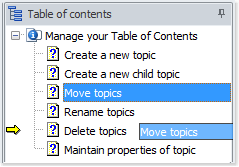
In the example screenshot, “Move topics” would become a child of “Delete topics.”
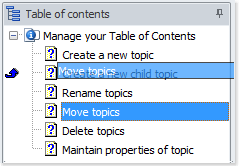
In the example screenshot, “Move topics” would be inserted before “Create a new child topic.”
The topic is now in its new location in your table of contents. We will see in another guide how fast it is to delete obsolete topics: How to delete topics in HelpNDoc.