Step-by-step guide: How to rename a template
It’s recommended that you assign a name that helps you remember the purpose of a template. As you update the settings and properties of your templates, it may become necessary to update the names of your templates as well. This is quite simple to do.

To begin, click the Template Editor button in the Tools ribbon tab. This displays the “Edit report template” window.
Click the downward arrow for the Template menu to select the template that you’d like to rename. Then, click the rename button to the right.
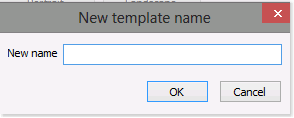
This displays the “New template name” window.
Enter the new name for the template and click OK.
This returns you to the “Edit report template” window. The new name is now displayed in the Template menu.
Enter the new name for the template and click OK.
This returns you to the “Edit report template” window. The new name is now displayed in the Template menu.
You can also update the settings and properties of the template and delete templates. Instructions for editing and deleting templates are provided in other step-by-step guides: