Step-by-step guide: How to rename a topic in HelpNDoc
Once topics are created within the table of contents, it is possible to rapidly change their name to fine-tune your documentation layout.
Step 1
There are three ways to rename a topic:
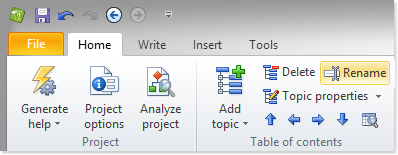
- Click a topic in the table of contents and select Rename in the Table of contents group of the Home ribbon tab
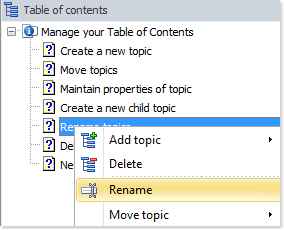
- Right-click a topic in the table of contents and select Rename
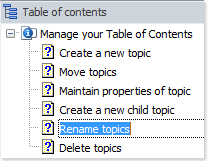
- Click a topic in the table of contents and press the F2 keyboard shortcut
The topic’s caption is highlighted in your table of contents and ready to be renamed.
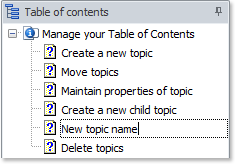
Step 2
Enter the new name and press Enter.
The new name is assigned to the topic. This is one of the ways to customize your table of contents in HelpNDoc. We will see how easy it is to modify its layout in another guide: How to move topics in HelpNDoc.