Step-by-step guide: How to reorder your publishing outputs in HelpNDoc
You can define the order of your outputs in your build list. This order determines the order in which your documentation is generated. This order can also dictate which settings are applied when you publish documentation using ‘Quick generate.’
There are two steps for reordering your outputs.
Step 1
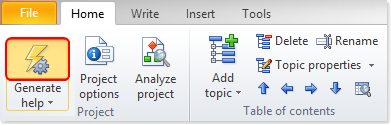
This displays the Generate Documentation window.
Your outputs are listed along the left-hand side in your build list.
Step 2
The order in which your outputs are listed in the build list is the order in which they will be created when you generate your documentation using your build list.
There are two ways to change the order of your publishing outputs:
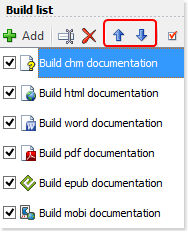
Option 1
Click the name of the output to select it. This highlights the output.
Click the upward or downward arrow to move the output in the build list.
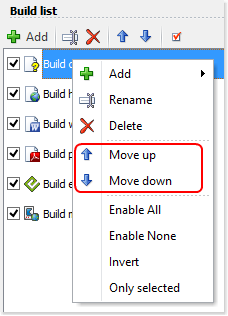
Option 2
Right-click the output that you’d like to move. This displays a contextual popup menu.
Click the upward or downward arrow to move the output in the build list.
This updates the order of the outputs in your build list. The next time you publish your documentation using your build list the outputs will be generated in this order.
The order of your outputs can also dictate which settings are applied when you use “Quick generate” to publish your documentation. After you define settings for a format, HelpNDoc applies those settings when you use “Quick generate” to publish documentation in that format. When you define settings for two or more outputs that share the same format, HelpNDoc applies the settings for the first instance of that format according to their order in the build list.
For example, if you defined settings for two CHM outputs, the settings for the one listed first in your build list would be applied when you publish a CHM file using “Quick generate”.
See also
- Secure Your PDF Documents Effortlessly with HelpNDoc
- Streamlined Build Asset Management and Table Formatting Defaults for Faster, More Organized Documentation in HelpNDoc 9.7
- New FTP Actions, Improved PDFs, Overridden Library Items, and More in HelpNDoc 9.0
- Empowering Technical Writers: Harnessing HelpNDoc's Override Features for Unlimited Documentation Variations
- How to add a cover image to ePub and Kindle eBooks