Step-by-step guide: How to update a library item
The library is a central repository where you maintain your multimedia files. When you insert a library item into your documentation, you are actually inserting a pointer to that item in your library. As a result, when you update an item in the library, your update is automatically reflected throughout your entire project.
To update an item, you have three simple options.

Option 1
Select the item in your library panel and then click Item properties in the Home ribbon tab.
This opens the window that displays the properties you had defined for that item.
Enter your update and click OK to save your change.
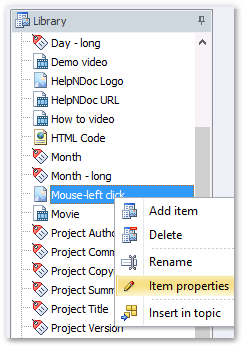
Option 2
Right-click the item in your library panel that you’d like to update. This displays a popup menu.
Click Item properties.
This opens the window that displays the properties that you had defined for that item.
Enter your update and click OK to save your change.
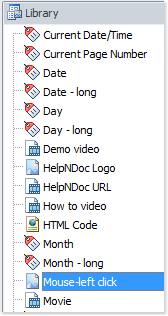
Option 3
Double-click the item in your library panel that you’d like to update.
This opens the window that displays the properties you had defined for that item.
Enter your update and click OK to save your change.
Note: You may not update system variables. Therefore, if you try to update a system variable in the library panel, the window mentioned above will not open. If you create a variable, you may update it as outlined above.
When you validate your update, your change is saved to the library item. Your update is also automatically reflected in each occurrence of that item throughout your entire project. It is not necessary to make any manual updates.
See also
- Mastering Content Updates with HelpNDoc's Search and Replace Tools for Technical Writers
- Introducing Groundbreaking Dynamic Content Capabilities in the HelpNDoc Help Authoring Tool Version 9.1
- New FTP Actions, Improved PDFs, Overridden Library Items, and More in HelpNDoc 9.0
- New equation library item with built-in mathematical expression editor, project-wide character analyzer, and more in HelpNDoc 8.5
- How to setup and update pictures' properties throughout your documentation projects