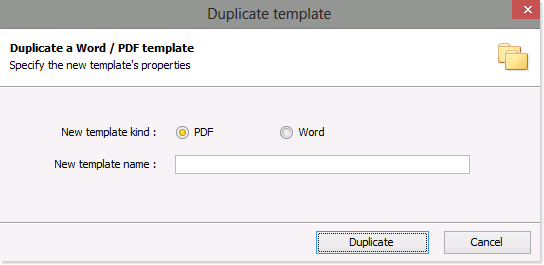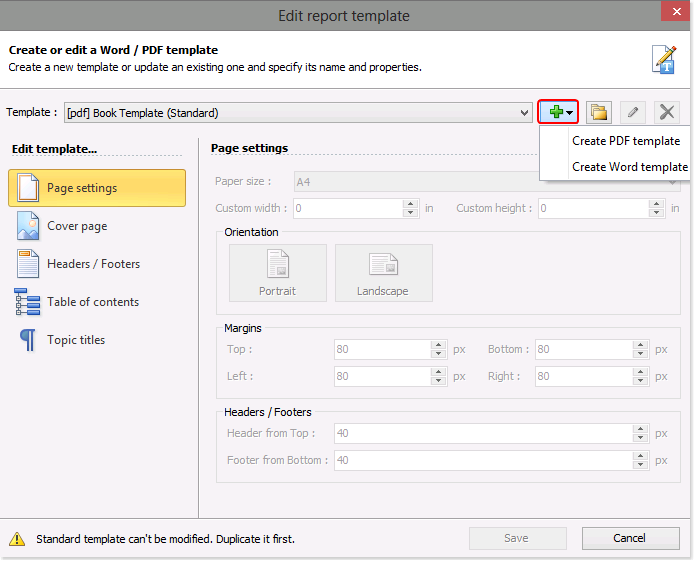HelpNDoc includes a very powerful template processor where you can customize any part of the generated documentation. It provides technical writers with a wide range of customization options, including the ability to modify the look and feel of headings, text, tables, images, and other elements of their documentation. Designers can also add custom logos, change the background color, and adjust the font size and style to create a unique and personalized documentation style.
As easy as it is to create a new template for Word and PDF documentation formats from scratch, you can save time by copying an existing template. After you copy a template, you can then tailor the settings and properties to create customized documentation that supports your specific needs.
Read More →
When you publish your PDF and Word documentation, HelpNDoc follows instructions in templates when generating the documentation. You can create PDF and Word templates that define the cover, paper size, orientation of the page, margins, headers, and footers as well as the appearance of your table of contents and topic titles. HelpNDoc makes it easy to create new templates from scratch. After creating a new template, you can then tailor it to support specific requirements.
Read More →